Ten Ways to Leverage Microsoft Teams for Remote Workers
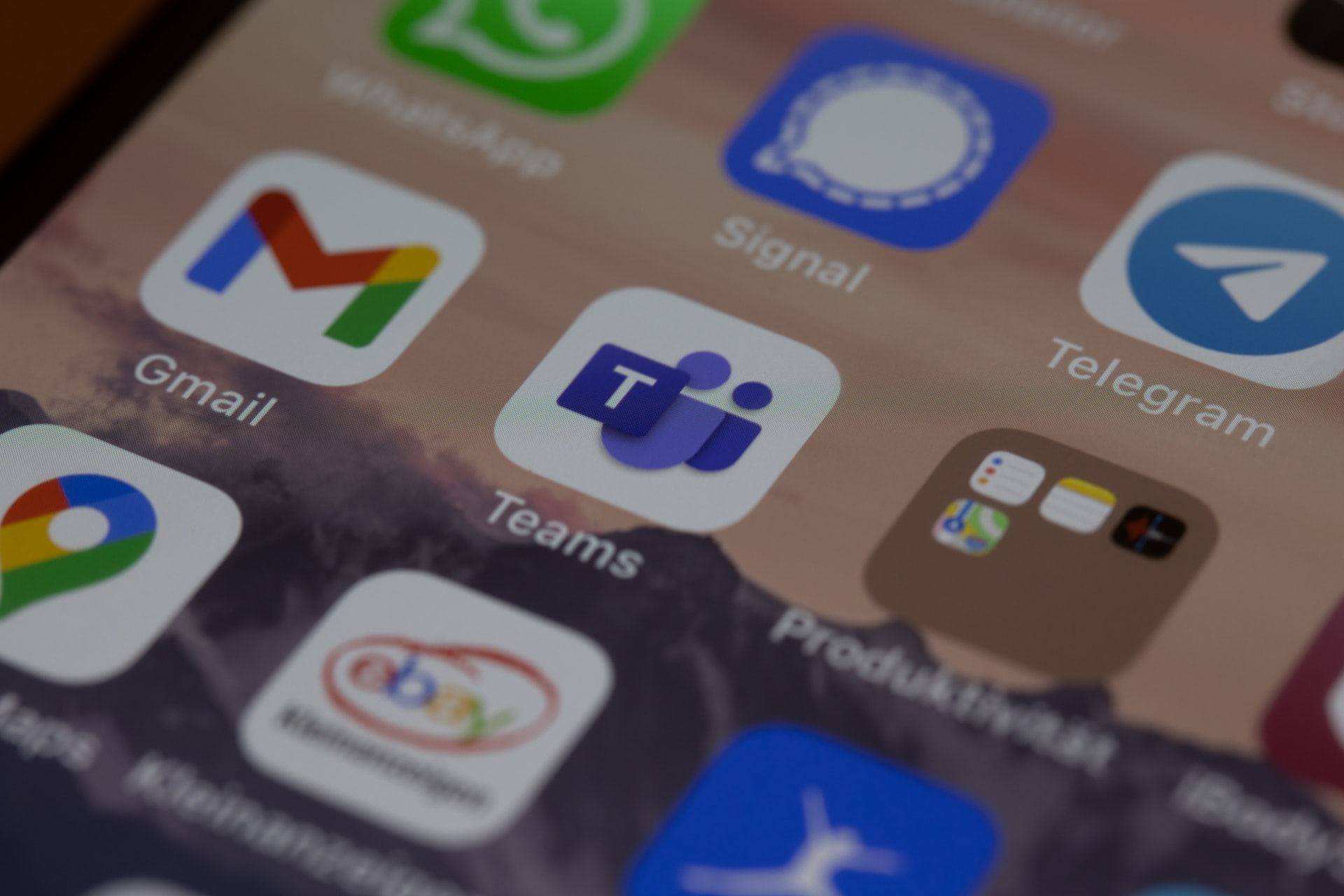
Microsoft Teams is a networking solution for businesses. Over the years, the tech giants software has dominated the business landscape. During Covid-19, its cloud-based office suite, Microsoft 365, acquired even more adopters.
The mass adoption of Microsoft 365 comes as no surprise to us. A key component is Microsoft Teams (among other highly useful business tools). Check out our Microsoft 365 cheat sheet to discover more of the tools on offer.
Designed to enhance communication between collaborators, Teams enables colleagues to connect via chat or video calls and facilitate collaboration in real-time.
The innovative software also delivers a huge amount of potential to grow your business. However, it’s not without its limitations either. We will discuss the pros and cons below.
Allow Workers to Maintain Work-Life Balance
The pandemic has undoubtedly been a testing time for businesses of all sizes.
A high number of employees felt more was being expected of them whilst working from home (WFH). It’s a common trait to become overtly paranoid that your manager thinks you’re slacking off.
Some people put the extra time in simply because the upheaval had caused delays and they needed to catch up. With their workspace in touching distance at all times of the day, employees were working out of hours.
A study by the Chartered Institute of Personnel and Development (CIPD) found that when furlough was first limited in June of 2020, 56% of workers reported that their working hours had increased.
Putting in extra hours goes against the well-being and work-life balance that WFH is supposed to deliver.
Fortunately, with Microsoft Teams, managers have a powerful tool that keeps you in touch with a remote workforce, registers how many hours of operation each individual spends at work, logs targets, deadlines and accomplishments plus much more.
That’s only a starter.
Leverage Meetings Appropriately
Microsoft Teams has made it so much easier for remote workers to connect. If they need to communicate, they can easily start an impromptu meeting.
Gone are the days of wasted time hunting down the colleagues that we need to talk to. However, accessibility to teammates can be both a blessing and a curse. It’s easy to turn everything into a meeting.
So, how do we use Microsoft Teams to hold sensible and productive meetings? According to Microsoft, it is all about meeting size and leveraging all the tools that Microsoft Teams has on offer.
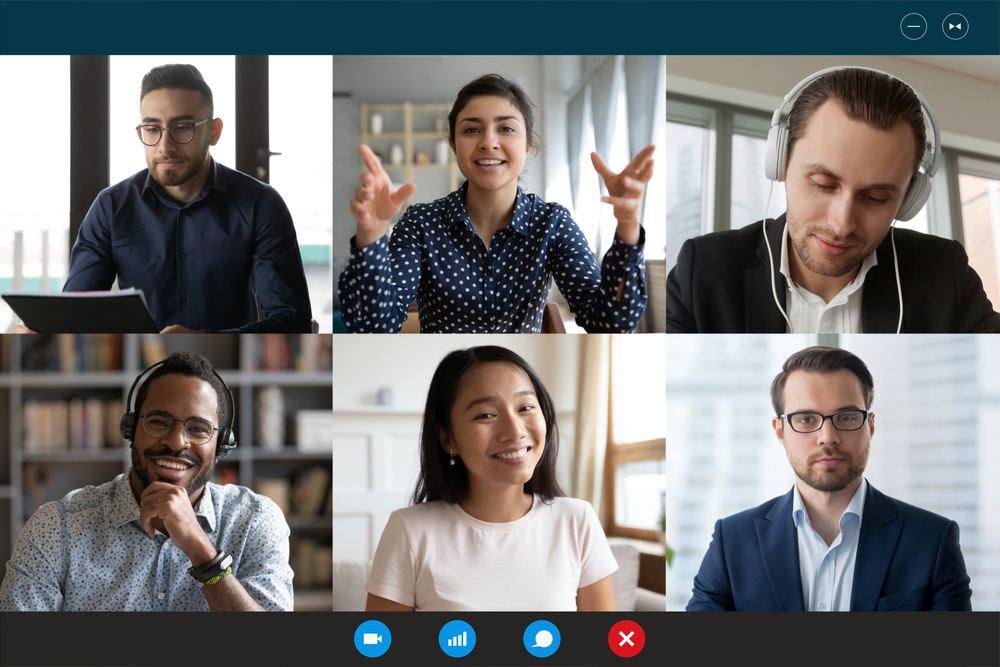
The firm recommends avoiding conference-style meetings. Maintaining inclusivity at such events is much harder than it is in real life, as your workers will not easily find the space to have needed conversations.
Instead, Microsoft Teams conferences only give management an opportunity to speak. Meanwhile, rank-and-file workers will become disengaged.
If the tools that Microsoft Teams has are leveraged properly, these issues will be alleviated. Using ‘Break-Out Rooms’ will allow your workers to have more targeted discussions.
Similarly, recording all major meetings means any non-attendees can watch back through the meeting. These workers are able to pay the most attention to the sections of the meeting most relevant to them.
Leverage Channels
With Microsoft Teams, you are not forced into having all discussions on a single channel. Instead, you can open new channels for new discussions, including relevant employees to optimise efficiency.
But multiple channels can be a curse. The more channels you have open the more likely a diverse number of people will use them. Distractions inevitably impact your employees’ productivity.
There are a few points of best practice that are worth following.
Firstly, encourage your employees to consider whether a new channel is necessary or whether the people involved already have an existing channel open.
If your employees open a new workstream for every discussion, employees could easily become overwhelmed, confused and distracted.
Another point of key practice is making sure your employees know when to turn away from a Microsoft Teams workstream, and when they should engage with it.
If your workforce uses Teams appropriately, there will be near-constant activity. But if your employees are keeping up with everything that is said on their channels, they will have much less time to get work done.
Showing your employees how to use the @ function on chat will mean that they only engage relevant colleagues.
Enhancing Creativity with Microsoft Teams
As a stand-alone product, Microsoft Teams will never match the real-world workplace. Your workers will never be able to communicate, share work, or share ideas as effectively.
Unless you take the necessary steps, Microsoft Teams can feel like a sterile environment and you run the risk of your workers having little opportunity to act creatively. It is important that you take steps to liven up a Microsoft Teams workplace, allowing your workers to show their skills.

The main way that Microsoft Teams feels sterile, is that there is limited opportunity for group participation. By nature, only one person can be contributing at any given moment. Brainstorming sessions can therefore feel slow and disjointed.
This problem will be alleviated by using a shared brainstorming app so that your team can make and build off of each other’s suggestions in real-time. Microsoft Whiteboard is an excellent example of an app that can release your team’s creative potential, but there are many more to choose from.
OneNote is another Microsoft app that is perfect for leveraging your team’s creative energy. It is perfect for taking notes and writing down ideas as they come to you.
As OneNote is part of Microsoft 365, these notes and ideas are immediately accessible to your Teams. What’s more, OneNote is best used on a tablet or mobile device, making it perfect for twin-screening in meetings.
Other problems with Microsoft Teams can be dealt with much more simply. In the remote workplace, your workers cannot show each other work that is still in development as easily. Your workers can fall into the temptation of only showing each other completed work and this crucial collaborative process can be lost.
Also, encourage workers to communicate and seek advice from each other as much as possible. They can do this on apps such as WhatsApp, or even just email.
Enhancing Planning with Microsoft Teams
Planning on Microsoft Teams is an easy way to maintain accountability for your remote workers. Microsoft has two planning services associated with Microsoft Teams.
Microsoft To Do deals with individual tasks, and Microsoft Planner deals with collaborative Tasks. In Teams, these two services are connected into the ‘Tasks’ panel.
On the Tasks panel, your employees will be able to view and prioritise collaborative and individual tasks. However you train your employees to use the ‘Tasks’ panel, their productivity will be helped. But there are some ways you can better leverage ‘Tasks’.
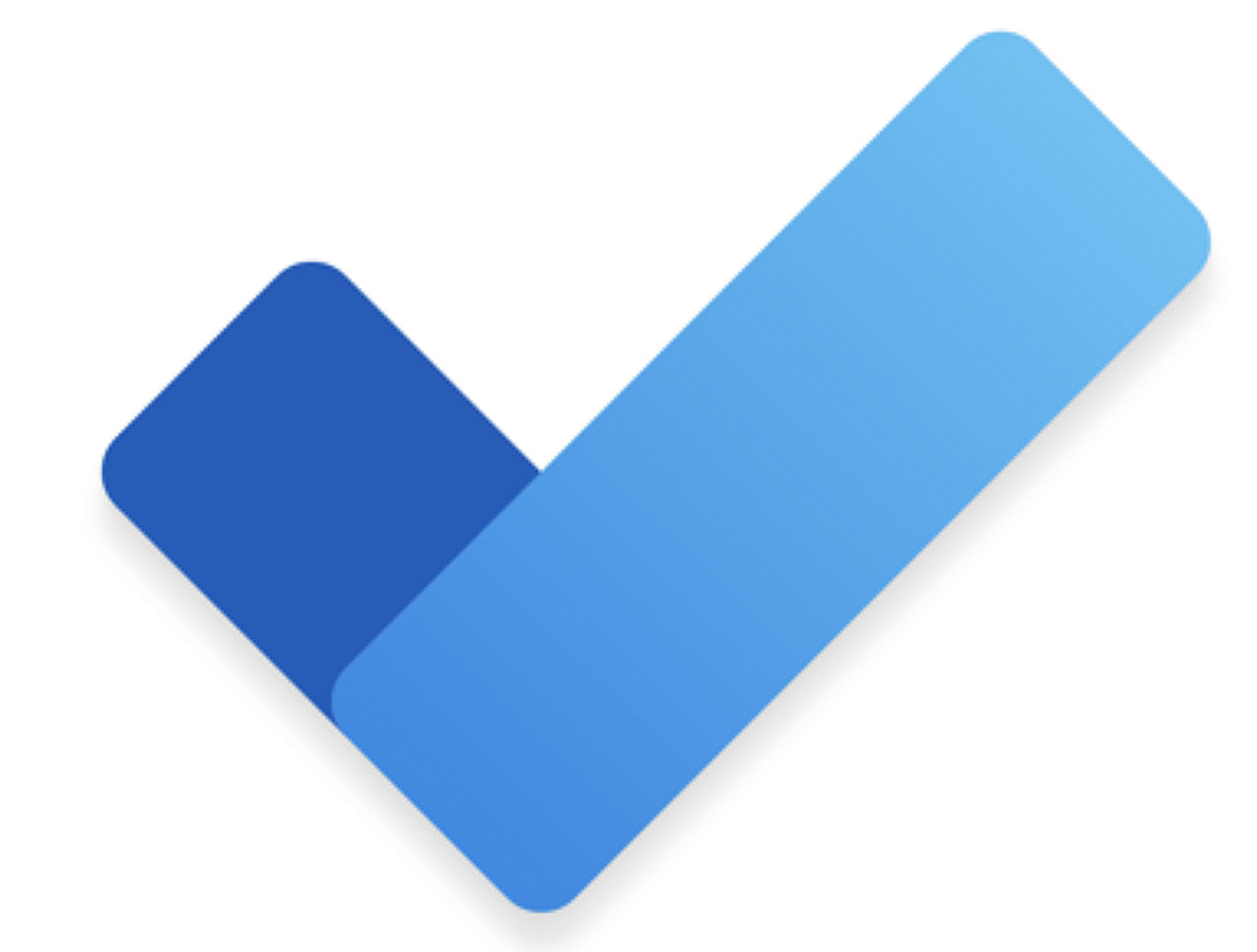
Leveraging ‘Tasks’ properly is all about organising group tasks based on scale. For example, if your business operates from branches across the nation, it is worth organising group tasks into the regional and the national.
Alternatively, if your business has many different departments, you will need to organise tasks based on these departments. So you could have tasks for the HR department, tasks for the IT department, and so on.
Leveraging Microsoft 365 Integration
Microsoft Teams is automatically integrated with Microsoft 365. Integration makes it easy for your employees to share, discuss, and make changes to files in real-time. It means that they can create and collaborate on work on a range of Microsoft apps. This includes Word, Excel, and PowerPoint.
Bringing files like these onto Microsoft Teams for collaboration is easy. In your Microsoft 365 ‘Files’ tab, click on the three dots next to your chosen file.
Then choose to edit in Microsoft Teams, and choose which Team to edit it in. When your team edits the file, coloured flags will show you exactly who is making changes.
With individuals making rapid changes in real-time, mistakes can easily be made and your staff needs to be able to go back to previous versions of the document.
Using the ‘Save a Copy’ feature can make work done during creative sessions on Microsoft Teams more secure. Tell your staff to make regular copies of documents by selecting ‘Save a Copy’.
Data Security and Compliance
In Microsoft Teams, a lot of your requirements are taken care of. However, as far as security and legality are concerned, Microsoft takes a step back. They leave certain responsibilities up to you, such as managing access and maintaining backups.
Managing access is crucial for avoiding cyberattacks and maintaining legal compliance. If you let all your staff access all your data, you’re opening the way for hackers to take control.
Malicious actors only need to access one of your employees’ accounts to take control of your entire business.
Luckily, Microsoft Teams do give you the tools to monitor access. For example, you could set regular tasks to review access. If done right, this task will remind the relevant staff member to review your team’s access and permissions at appropriate intervals.
Maintain Your Workplace Culture
The social side of a workplace is almost as important as team collaboration. Colleagues that forge emotional bonds work better together and harder for one another.
All managers want their team members to get on well. In the isolating age of remote working – even in hybrid workplaces – the opportunities for after-work drinks are limited.
Similarly, without a shared water cooler, your workers no longer have the opportunity to catch up with each other during micro-breaks.
The fabric of office culture is so important, the loss of interaction between colleagues during the coronavirus lockdown’s undoubtedly contributed to the over 7 million people reporting they felt lonely.
If WFH is to be the new normal for your business Microsoft Teams is a step to alleviate feelings of loneliness to a certain extent. It won’t cure loneliness but the chat facility will bring teammates closer together quickly to catch up and build bonds.
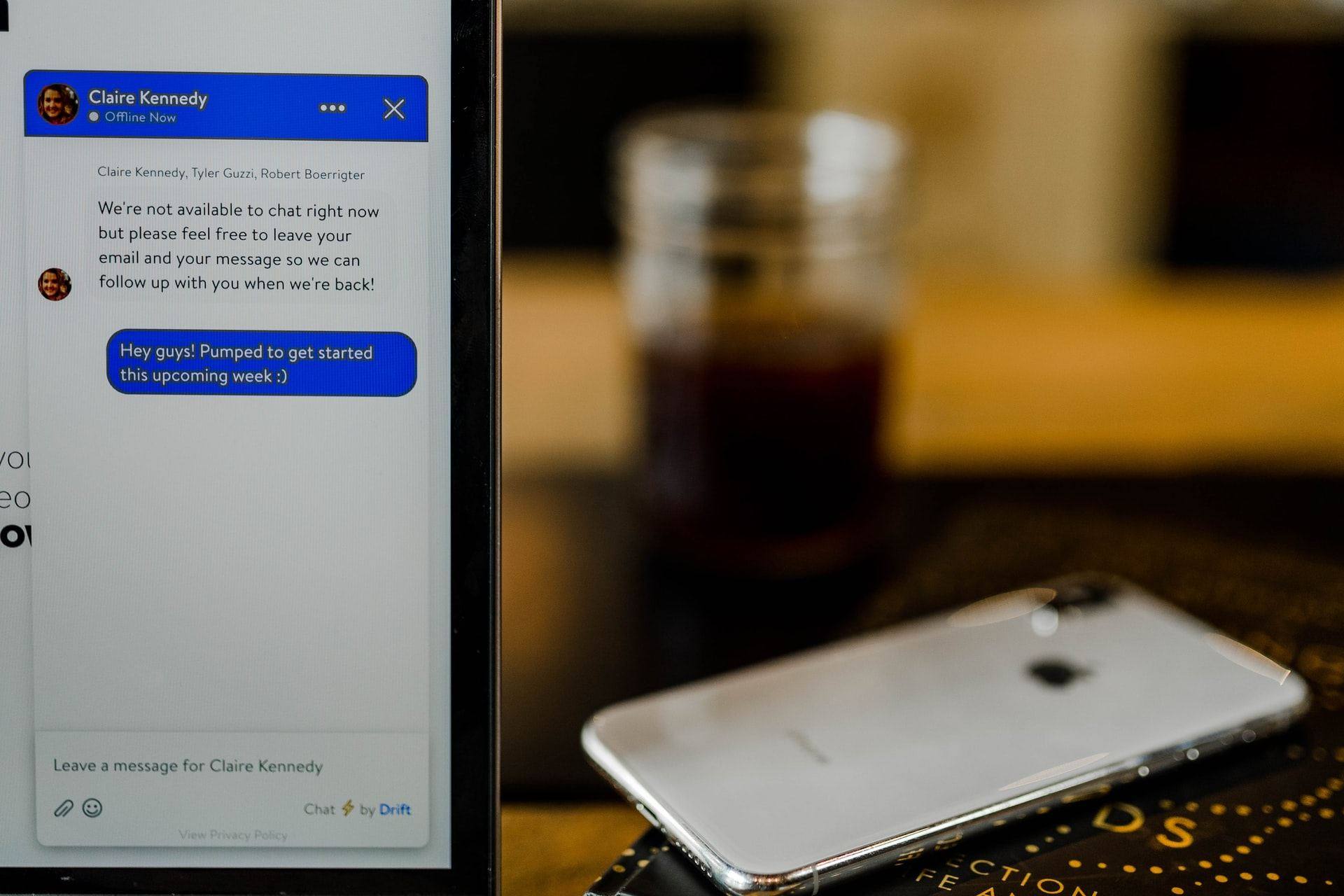
If employees are made to feel guilty for sending non-work-related messages when they are isolated in remote locations, it could have a negative effect on the team to gel.
Of course, you do not want your workers to spend hours messaging each other and wasting time. Conscientious employees will be well aware of this so managers need to know when and if a member of the team needs to be ‘taken aside.’
Another option is to organise social time on Microsoft Teams after work. The pub quiz is a staple of British social culture and your workers will appreciate your effort for putting one on.
Praising Good Contributions on Teams
In ordinary, face-to-face meetings, affirmations and praise are important. They show employees that their contributions are valued and it encourages them to come up with more ideas.
But on Microsoft Teams, reading these facial cues and body language is almost impossible. How can we see that our ideas are appreciated when the faces are no bigger than a thumbnail?
A way that Microsoft Teams facilitates encouragement is the ‘Thumbs Up’ feature. If you like what somebody has said on the chat, you can give it a ‘Thumbs Up’.
Praise is visible to the entire team, including the person who made the comment. Receiving this praise, especially from a management figure, will undoubtedly leave that individual feeling happier about their work.
IT Support Services in London
Using any cloud-based system is complicated. Businesses that attempt to strike out alone typically run into pitfalls.
These include weak cybersecurity defences, problems with GDPR compliance, misconfigurations, and leveraging the system for your unique business needs.
With great IT support, these problems are looked after for you. Our team troubleshoot any issues you may run into so your team can concentrate on their own targets.
Our talented and experienced IT professionals take care of everything for you. If we can’t fix a problem from our end, we will liaise with Microsoft’s IT support on your behalf – and they are notoriously frustrating and undependable.
Do you want to know how our IT support services can help leverage Microsoft 365 and your remote working team? Give us a call and speak with one of our knowledgeable team members.


