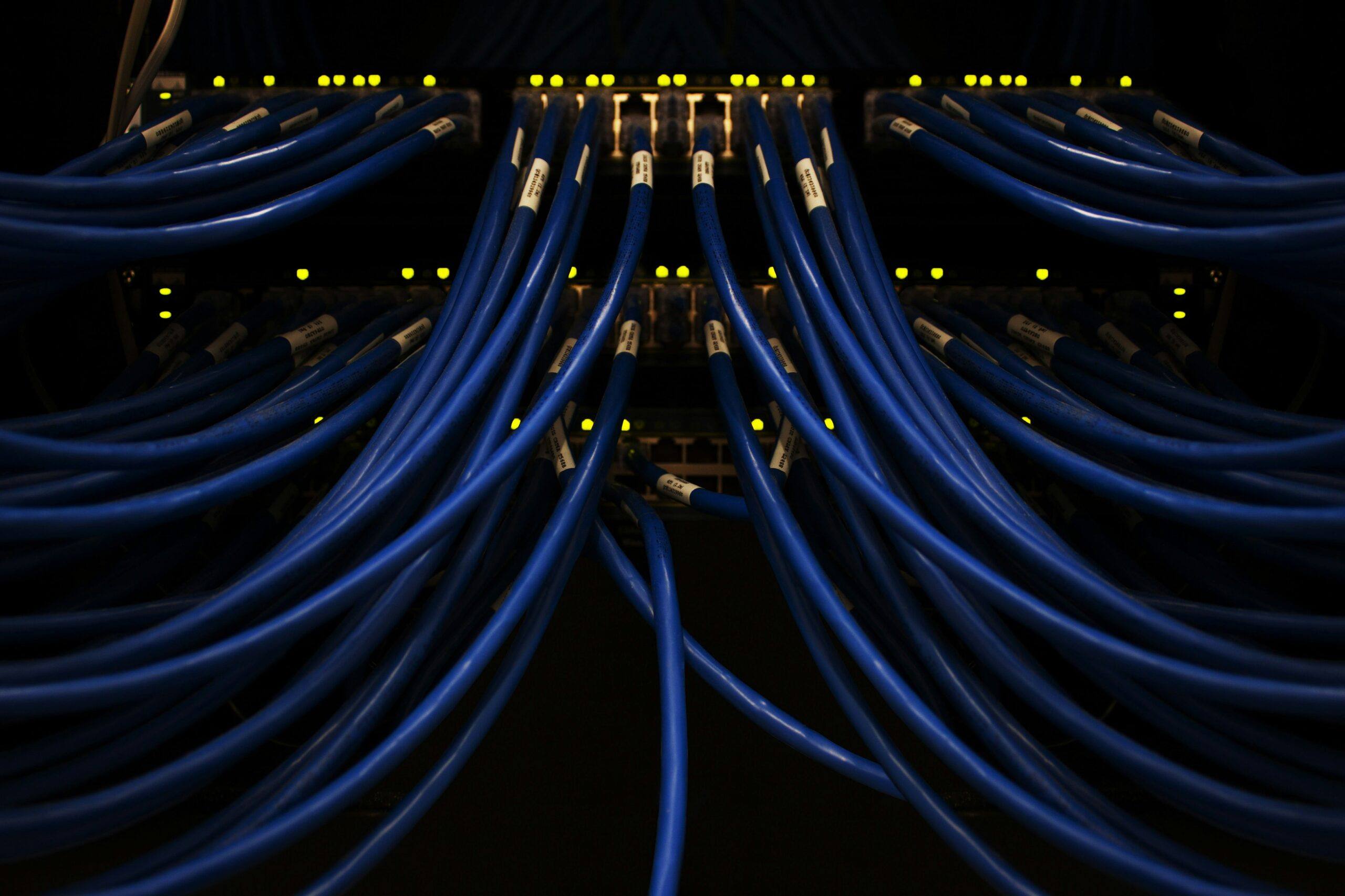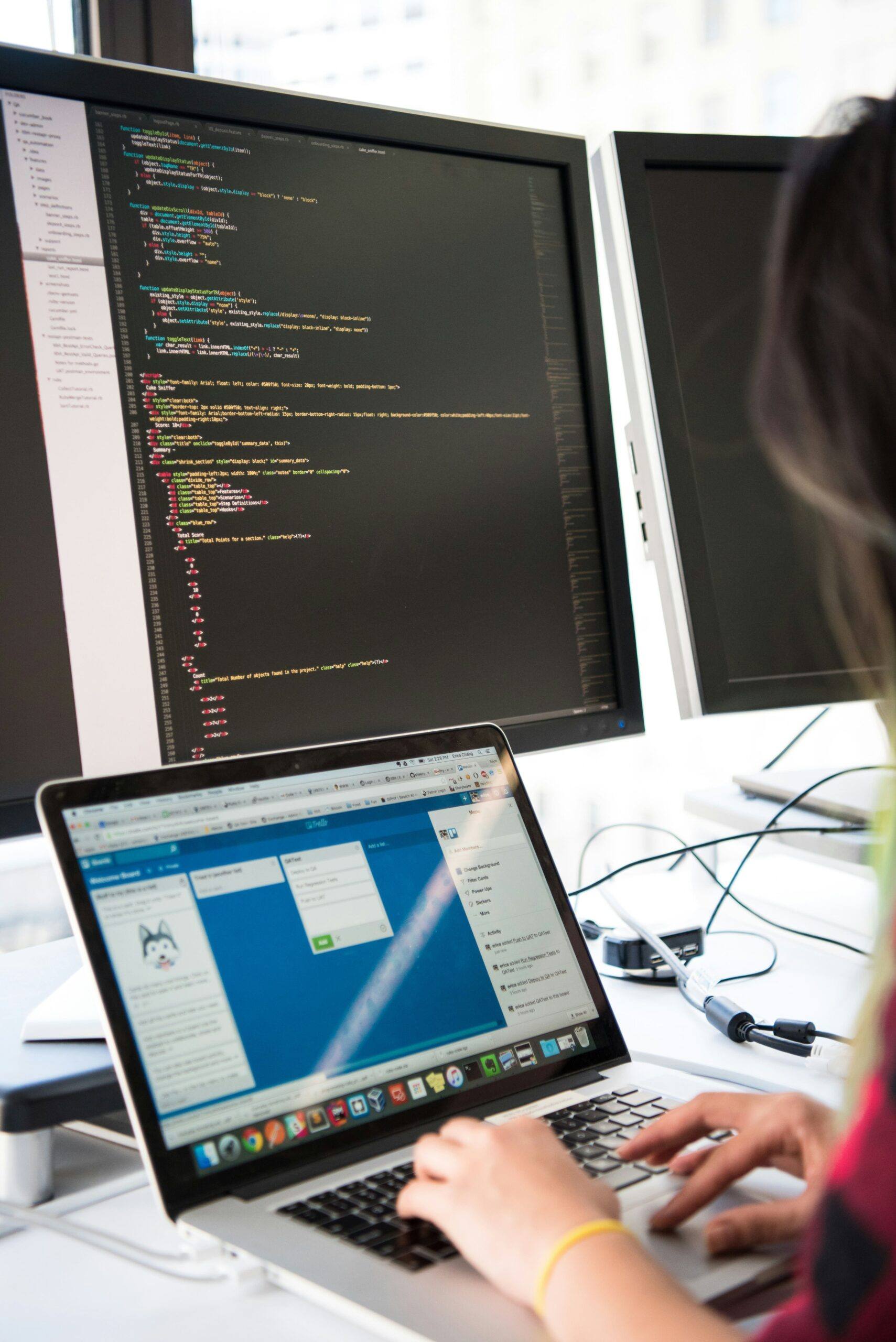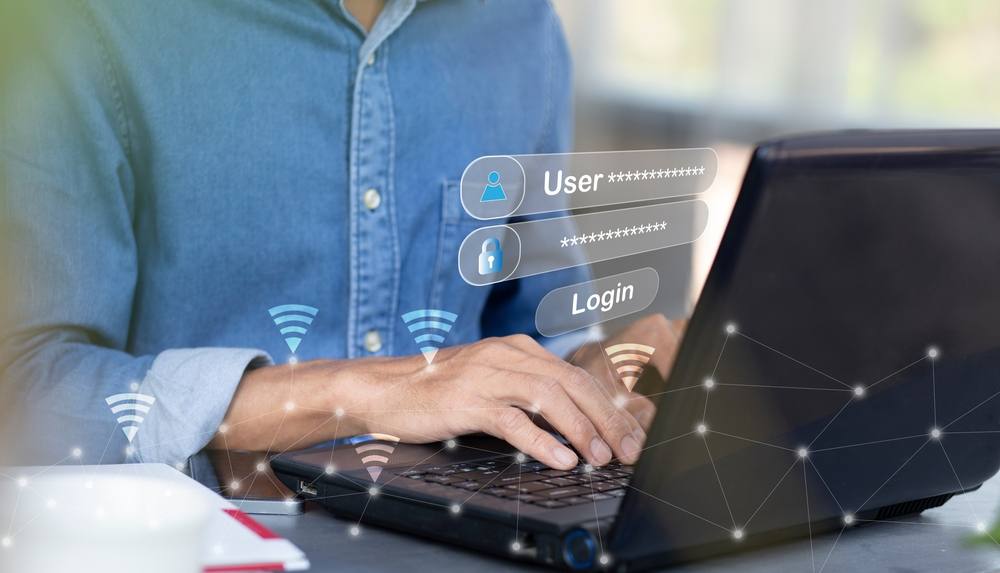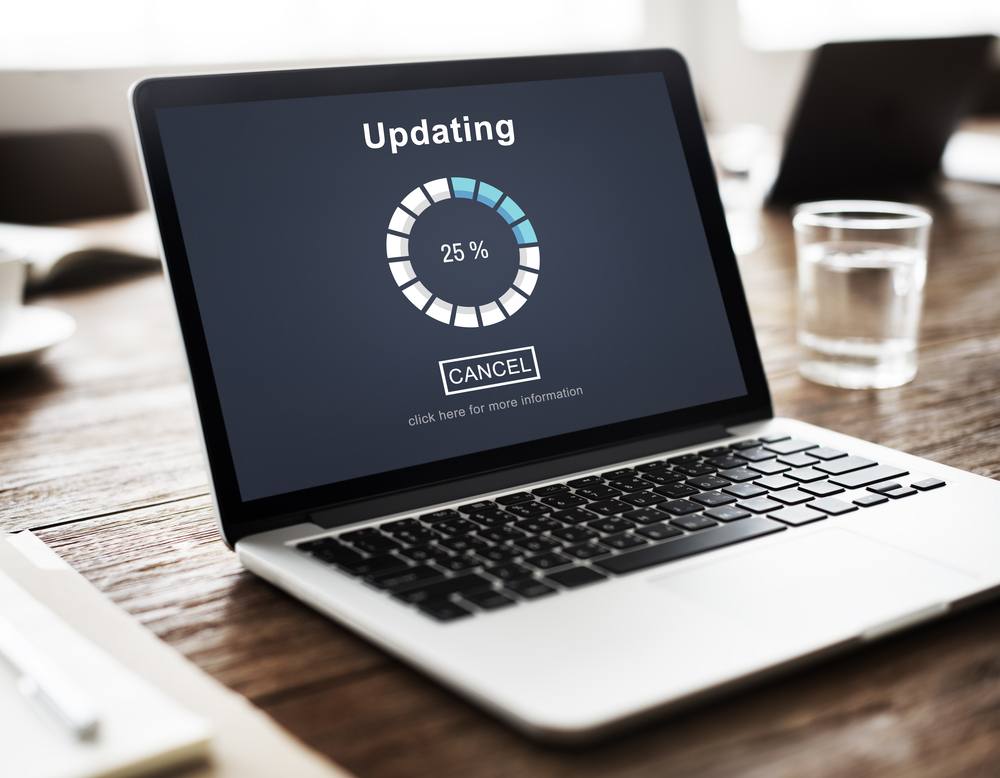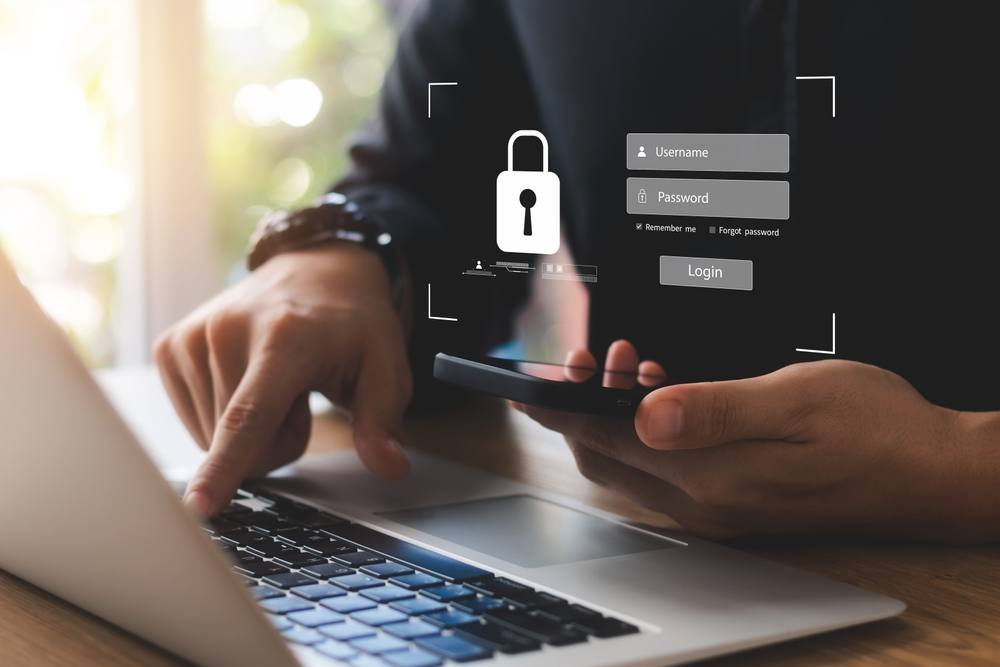The UK IT Support Landscape: What Business Leaders Need to Know The UK IT services market is growing fast. Current values sit between £105-112 billion. Experts predict growth to £180 billion by 2032. This growth shows how important IT systems... Read More
News and IT Blog
The latest Micro Pro and industry news, whitepapers and case studies, geared for Business Leaders.
Tools We Use in IT Support: Full 2025 Guide
Modern IT support relies on powerful software tools. The right tools make teams more efficient and businesses more secure. This guide explains the essential tools UK IT support teams use in 2025. Why Choosing the Right IT Support Stack Matters... Read More
Share This Article
Why Tailored IT Support Matters for UK SMEs in 2025
What Tailored IT Support Means Tailored IT support provides custom solutions that match your specific business needs rather than forcing you into a generic package. This approach aligns technology support with your actual operations. Custom Service Level Agreements form the... Read More
Share This Article
The True Cost of IT Support in 2025: UK Price Comparison & Budgeting Guide
IT support costs across the UK continue to rise in 2025. As a result, inflation drives prices higher while new technology creates additional complexity. At the same time, security threats multiply daily. This guide reveals real market prices from across... Read More
Share This Article
Top 10 Cybersecurity Threats Facing UK Businesses in 2025
The Growing Cyber Threat Landscape The cybersecurity landscape for UK businesses has changed dramatically. The National Cyber Security Centre (NCSC) reports a threefold increase in severe cyber incidents compared to last year. This surge places unprecedented pressure on organisations of... Read More
Share This Article
Microsoft Copilot Cheat Sheet
What Is Microsoft Copilot? Microsoft Copilot works as your AI assistant. It helps with tasks across Microsoft 365 apps and Windows. The tool uses GPT-4 technology to respond to text prompts in natural language. Copilot handles various tasks. It drafts... Read More
Share This Article
The Most Frequently Asked Questions Our IT Support Helpdesk Is Asked — Answered
The Most Frequently Asked Questions for IT Services Whether you're troubleshooting a stubborn email issue, wondering how to recover deleted data, or staring at a frozen screen mid-presentation, chances are, the IT support helpdesk is your lifeline. But what exactly... Read More
Share This Article
How to Future-Proof Your Business with the Right IT Strategy
Small and medium-sized enterprises (SMEs) face constant pressure to keep up with new technologies, security threats, and growing customer expectations. Falling behind in IT can lead to inefficiencies, downtime, and data breaches, all of which can damage productivity and reputation.... Read More
Share This Article
The Hidden Dangers of Poor WiFi in Your Office – And How to Fix It
Slow and unreliable WiFi disrupts daily operations, reduces productivity, and creates frustration among employees and customers. Constant buffering, dropped connections, and weak signals waste valuable time, leading to missed deadlines and inefficient workflows. For businesses that rely on cloud-based applications,... Read More
Share This Article
The Real Cost of Downtime and Why IT Support is Business Critical
When IT systems fail, businesses lose money. Every minute of downtime disrupts operations, prevents employees from working efficiently, and halts revenue-generating activities. Whether it is a website that stops processing orders, a payment system that fails, or internal software that... Read More
Share This Article
Why Cybersecurity Awareness Training is Just as Important as Your IT Defences
Unfortunately, the modern world in which we live is surrounded by threats and some of those threats come in the form of cyberattacks. However, with the right technology, businesses can protect themselves from cyber threats. Despite this, one of the... Read More
Share This Article
5 Signs Your Business Needs an IT Upgrade
It’s fairly obvious that businesses have to be up to speed when it comes to keeping things running smoothly, which means that technology is particularly important. Despite this, many companies continue to rely on outdated systems that slow down operations... Read More
Share This Article
How to Keep Your IT Secure and Efficient with Hybrid Working
Businesses are increasingly adopting hybrid work models, allowing employees to split their time between home and the office. While this offers greater flexibility, it also introduces security risks that cannot be ignored. Devices used outside of a controlled office environment... Read More
Share This Article
Why Your London Employees Can Make Use of Office 365
Office 365 has become a go-to tool for businesses of all sizes, providing employees with essential tools to boost productivity, enhance collaboration, and streamline daily operations. If you're running a business in London, it’s time to consider the advantages that... Read More
Share This Article
Outsourcing IT Support Will Save Your Business Money
Technology is at the core of every business, but managing IT infrastructure in-house can be expensive and resource-intensive. Many medium-sized businesses struggle with the decision of whether to maintain an internal IT team or outsource to a specialist provider. While... Read More
Share This Article
Anti-Virus Protection is Essential for Business Cybersecurity
Cyber threats are becoming more advanced, and businesses of all sizes are at risk. However, medium to large enterprises face even greater challenges due to the sheer volume of data they handle, the number of employees accessing systems, and the... Read More
Share This Article
How to Maximise Productivity and Security for Your Business with Microsoft 365
For medium to large enterprises, efficiency and security are key to maintaining growth and competitiveness. Managing multiple teams, workflows, and data security at scale can be complex without the right tools in place. Microsoft 365 provides a powerful suite of... Read More
Share This Article
Where Does Office 365 Fit Within your Business in Kent?
Office 365 has transformed the way businesses operate, offering tools that enhance collaboration, productivity, and security. For businesses in Kent, integrating Office 365 into daily operations can bring a range of benefits. From remote work capabilities to seamless communication, Office... Read More
Share This Article
The Cyber Essentials Certification – What Can it Offer Your London Business?
With rising threats targeting businesses of all sizes, achieving a cybersecurity certification can significantly improve your company’s security posture. The Cyber Essentials certification is a key initiative that can protect your business from common online threats while also demonstrating your... Read More
Share This Article
The Top IT Challenges Businesses Face
Technology is the backbone of modern businesses, but it comes with challenges that can disrupt operations and hinder growth. Medium-sized businesses, in particular, face complex IT issues that require expert solutions. From downtime to cybersecurity threats, staying ahead of these... Read More