Microsoft Copilot Cheat Sheet

What Is Microsoft Copilot?
Microsoft Copilot works as your AI assistant. It helps with tasks across Microsoft 365 apps and Windows. The tool uses GPT-4 technology to respond to text prompts in natural language.
Copilot handles various tasks. It drafts emails in Outlook. It creates presentations in PowerPoint. It summarises documents in Word. It analyses data in Excel.
This personal AI assistant streamlines your workflow. It boosts productivity. It saves time on routine tasks.
Copilot Editions at a Glance
Understanding the different versions helps you pick the right one for your needs.
Free Version
- Available to all Windows 10/11 users
- Basic chatbot functionality
- Image creation capabilities (15 boosts daily)
- Web search integration
- No Microsoft 365 app integration
- Best for: Personal use and basic tasks
Copilot Pro (£20/month)
- Priority access to GPT-4 during peak times
- 100 image creation boosts daily
- Integration with Microsoft 365 apps (Word, Excel, PowerPoint, OneNote, Outlook)
- Requires a separate Microsoft 365 Personal/Family subscription for desktop apps
- Best for: Individual power users and creative professionals
Copilot for Microsoft 365 (£30/month)
- Enterprise-grade capabilities
- Full Microsoft 365 integration, including Teams
- Access to company data through Microsoft Graph
- Semantic indexing of organisational content
- Security and compliance features
- Best for: Businesses and organisations
If you’ve missed the bus on Microsoft Copilot and were too afraid to ask, fear naught, Micro Pro has produced the only Microsoft Copilot cheat sheet you will ever need…
Unless you have been hiding away from the world, you have probably heard that Artificial Intelligence has become a big thing. It has changed the working world and the way in which we do things, and although it is still in its infancy, the potential it has is revolutionary.
While there might be hundreds, if not thousands, of different AI tools out there, Microsoft was always going to get in on the latest industry trend, and that leads us to Microsoft Copilot. This is a personal AI assistant that has a vast array of features. It’s designed to work alongside you, enhancing your abilities and streamlining your tasks. Whether you’re a professional looking to optimise your workflow, a student seeking knowledge, or a creative mind exploring new horizons, Copilot is your go-to resource.
Imagine having a partner that’s available around the clock, ready to assist with a vast array of tasks. From drafting emails with perfect etiquette to generating code that’s both efficient and elegant, Copilot is equipped to handle it all. Its capabilities extend beyond task completion because it’s about understanding your needs and providing solutions that are tailored just for you.
The aim of this guide is to give you an insight into what Copilot can do. You’ll learn how to explore its features, customise your experience, and make the most out of this powerful tool. As you delve into the nuances of Copilot, you’ll discover how it can not only enhance your productivity but also inspire your creativity.
Getting Started with Copilot
Getting started with Copilot might seem a daunting task, but in reality, it is a seamless experience. First, ensure you have access to the platform where Copilot resides. This could be within a specific application or the standalone interface. Once you’re in, you’ll be greeted by a setup wizard designed to guide you through the initial configuration process.
The wizard will prompt you to select your preferred language. Copilot’s multilingual capabilities mean that you can interact with it in the language you’re most comfortable with. Next, you’ll choose the tone of the conversation. Whether you prefer a professional approach or a casual chat, Copilot can adapt to suit your style.
Now, take a moment to familiarise yourself with the user interface. It’s here that you’ll type your queries and receive responses from Copilot. The layout is intuitive, with clear areas designated for input and output, ensuring that your focus remains on the task at hand.
Before diving into the full suite of features, it’s worth exploring the ‘Help’ section. This part of the interface contains valuable resources, including a comprehensive guide to common commands and tips for effective communication with Copilot.
With the setup complete, you’re ready to start interacting with Copilot. Begin with simple tasks to get a feel for the AI’s capabilities. Ask it to summarise an article, solve a maths problem, or draft a quick email. As you grow more comfortable, you’ll find that Copilot can handle increasingly complex requests.
Remember, Copilot is designed to be a collaborative tool. It’s there to assist you, but it also learns from your interactions. The more you use it, the better it becomes at anticipating your needs and providing tailored assistance.
As you conclude the setup, you now have the capability to take advantage of its capabilities. With Copilot by your side, you’re equipped to tackle challenges more efficiently than ever before. So go ahead, start the conversation, and let Copilot show you what it’s capable of.
Core Features of Copilot
Conversational Capabilities
Microsoft Copilot stands out with its advanced conversational capabilities. It’s designed to understand and engage in dialogue that mirrors human interaction. Whether you’re looking for a quick answer to a pressing question or a deep dive into a complex topic, Copilot is equipped to handle the conversation with ease. Its responses are not only accurate but also contextually aware, providing a seamless conversational experience.
Multilingual Support
The world has become a smaller place, and we are more communicative than ever before, and Copilot has the scope to communicate across languages. Copilot’s multilingual support breaks down language barriers, allowing users to interact in their preferred language. This feature is particularly beneficial for international teams and individuals who operate in a multilingual environment. With Copilot, you can expect clear communication, regardless of the language. Simply paste in text in a specific language and ask it to translate it into your desired language – you’ll soon see how accurate it is and how useful this tool can be.
Content Generation
Writing Assistance
One of Copilot’s most impressive features is its writing assistance. It can help you craft well-structured emails, compelling reports, and engaging articles. Copilot offers suggestions on phrasing, grammar, and style, ensuring your written communication is polished and professional. This AI assistant is like having a personal editor at your disposal, ready to refine your prose.
Coding Aid
Developers will find a valuable ally in Copilot when it comes to coding. It can assist with writing clean, efficient code, debugging, and understanding new programming concepts. Whether you’re working on a personal project or a large-scale enterprise application, Copilot’s coding aid can help streamline the development process.

Information Retrieval and Fact-Checking
Copilot’s information retrieval and fact-checking capabilities are indispensable tools for anyone seeking accurate information. It can quickly sift through its extensive internal knowledge base to provide you with the facts you need. For more recent information, Copilot utilises search engine integration to deliver the latest data, ensuring you’re always informed.
Learning and Education
Copilot is not just a productivity tool – it’s also an educational resource. It can explain complex subjects in simple terms, making learning accessible to everyone. Whether you’re a student looking to understand a difficult concept or a lifelong learner exploring new topics, Copilot is there to support your educational journey.
Creativity and Inspiration
For those seeking a spark of creativity, Copilot can be a source of inspiration. It can help you compose poetry, write stories, and even brainstorm ideas for creative projects. With Copilot, you have a muse that’s always ready to inspire and encourage your creative endeavours.
Advanced Tips and Tricks
Personalising Your Experience
To make the most of Microsoft Copilot, personalisation is key. Dive into the settings to adjust features like response verbosity or the inclusion of visual aids in explanations. Tailoring these settings helps Copilot align more closely with your individual needs and preferences.
Streamlining Tasks
Keyboard Shortcuts
Keyboard shortcuts are an integral part of enhancing efficiency within Copilot’s interface. By memorising and utilising these shortcuts, you can significantly reduce the time it takes to perform common tasks. For instance:
- Ctrl + Enter: Send a query to Copilot without clicking the ‘send’ button.
- Ctrl + /: Quickly access the help menu for assistance.
- Ctrl + M: Minimise the current window to focus on the background task.
These are just illustrative examples, and the actual shortcuts may vary based on the platform Copilot is integrated with. Familiarise yourself with the specific shortcuts available in your version of Copilot to make the most of this feature.
Custom Commands
Custom commands in Copilot allow you to execute frequently used actions with ease. By setting up these commands, you can initiate complex sequences with a simple trigger phrase. For example:
- “Start Daily Sync”: This command could compile your daily to-do list, check your calendar for upcoming meetings, and remind you of pending emails.
- “Generate Report Template”: Use this command to have Copilot create a predefined report structure, complete with headings and subheadings for your weekly analytics report.
- “Quick Debug”: A command for developers that could tell Copilot to run a series of diagnostic checks on your code.
Creative and Educational Use
Brainstorming Sessions
Use Copilot as a brainstorming partner. Pose open-ended questions or scenarios and let Copilot generate a list of ideas or suggestions. This can be particularly useful when you’re looking for fresh perspectives or solutions.
Learning Through Explanation
When learning something new, ask Copilot to explain concepts in different ways. It can provide analogies, examples, or even diagrams, if applicable, to help solidify your understanding.
Advanced Information Retrieval
For research or fact-checking, use specific keywords and phrases to guide Copilot’s search. The more precise your query, the more relevant the information provided will be. Remember to critically evaluate the information, especially if it’s from sources post-2021.
Exploring Common Tasks with Copilot
Mastering Queries
Effective communication with Microsoft Copilot hinges on the precision of your queries. When seeking assistance, clarity is paramount. For example, if you’re inquiring about web development, specify the language or framework you’re using, like so: “How can I improve accessibility in my React application?” This level of detail enables Copilot to provide targeted, actionable advice.
Writing and Coding Assistance
Creating Professional Documents
Copilot’s prowess extends to aiding in the creation of professional documents. It can suggest comprehensive outlines and pertinent content, ensuring your documents meet industry standards. If you’re drafting a technical white paper, Copilot can guide you through including essential sections such as an abstract, methodology, and conclusion, complete with relevant data and citations.
Enhancing Code Quality
For developers, Copilot serves as an invaluable resource for enhancing code quality. It can suggest optimisations for your algorithms and offer insights into complex data structures. If you’re working with Python, for instance, Copilot can advise on implementing efficient list comprehensions or utilising decorators to streamline your code.
Solving Mathematical Problems
Copilot is equipped to assist with a wide range of mathematical problems. It can elucidate complex equations and offer multiple solution paths. For example, when tackling integrals, Copilot can demonstrate both analytical and numerical approaches, providing a deeper understanding of the underlying mathematics.
Using Advanced Features
Interactive Learning
Leverage Copilot’s interactive learning capabilities to deepen your understanding of new topics. It can simulate scenarios or provide quizzes to test your knowledge, making learning an engaging experience.
Research and Fact-Checking
When conducting research, Copilot can be directed to access its vast repository of information. It can cross-reference facts and present the latest findings, provided you guide it with precise and well-formulated questions.
Troubleshooting and Help
Quick Solutions
When you encounter a hiccup with Microsoft Copilot, the ‘Help’ section is your first port of call. It’s replete with FAQs and troubleshooting guides that address common issues. Whether it’s a query that didn’t return the expected result or a feature that’s not behaving as anticipated, this resource is designed to provide swift resolutions.
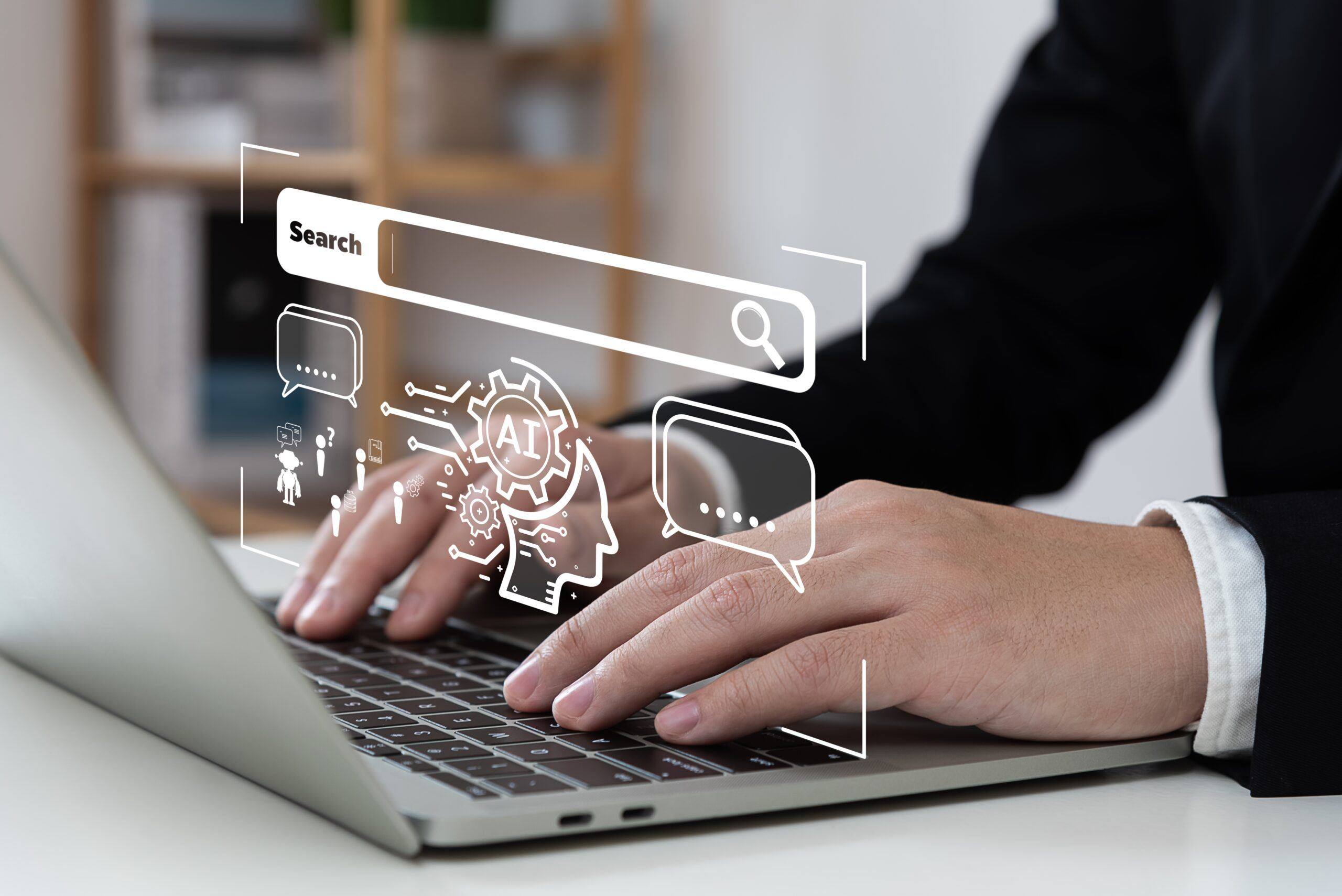
Community and Support
Leveraging the Community
For more complex issues, tapping into the community can be incredibly beneficial. Engage with forums and user groups where you can share experiences and solutions. Often, someone has faced a similar challenge and can offer a workaround or a solution.
Direct Support
If the problem persists, reaching out for direct support is the next step. Copilot’s support team is available to assist with any unresolved issues, ensuring that your experience is as smooth as possible.
Safety and Compliance
Adhering to Guidelines
Microsoft Copilot is engineered with a strong commitment to safety and compliance. It operates within a framework of ethical guidelines that prioritise user safety and content appropriateness. Users can engage with Copilot confidently, knowing that it is designed to prevent the generation of harmful or sensitive content.
Content Restrictions
Understanding Limitations
Copilot’s programming includes restrictions to prevent the creation of content that could be deemed offensive or harmful. This includes a prohibition on generating content related to influential politicians, sensitive social identities, or any material that could cause harm.
Privacy Considerations
Privacy is a cornerstone of Copilot’s design. It does not store personal data or past interactions, ensuring that each session is independent and confidential.
Compliance and Updates
Copilot’s knowledge is current up to a specific point in 2021. For information beyond this date, it utilises search engine integration to provide users with the most recent data, while still adhering to its safety and compliance protocols.
Maximising Productivity with Copilot
Streamlining Daily Operations
Automating Routine Tasks: Copilot can automate repetitive tasks, such as data entry or report generation, freeing up your time for more strategic work. Set up custom templates or commands to make these operations more efficient.
Enhancing Decision-Making
Data Analysis: Utilise Copilot’s ability to analyse data and provide insights. It can help you interpret complex datasets, identify trends, and make informed decisions based on real-time data analysis.
Creative Exploration
Idea Generation: When seeking inspiration, Copilot can be your brainstorming ally. It can suggest innovative ideas, provide creative prompts, and help overcome writer’s or designer’s block.
Learning and Development
Skill Enhancement: Copilot is also a tool for personal growth. Use it to learn new skills, whether it’s a programming language or a writing technique, and apply them to enhance your professional capabilities.
Finally
As we wrap up this comprehensive guide, remember that Microsoft Copilot is more than a tool—it’s a partner in your digital journey. Embrace its capabilities, explore its features, and let it amplify your productivity and creativity. The future of AI assistance is here, and it’s yours to command, but remember, a good cheat sheet will help you make use of the many different Microsoft products out there, so perhaps our Microsoft 365 cheat sheet will also help point you in the right direction!


