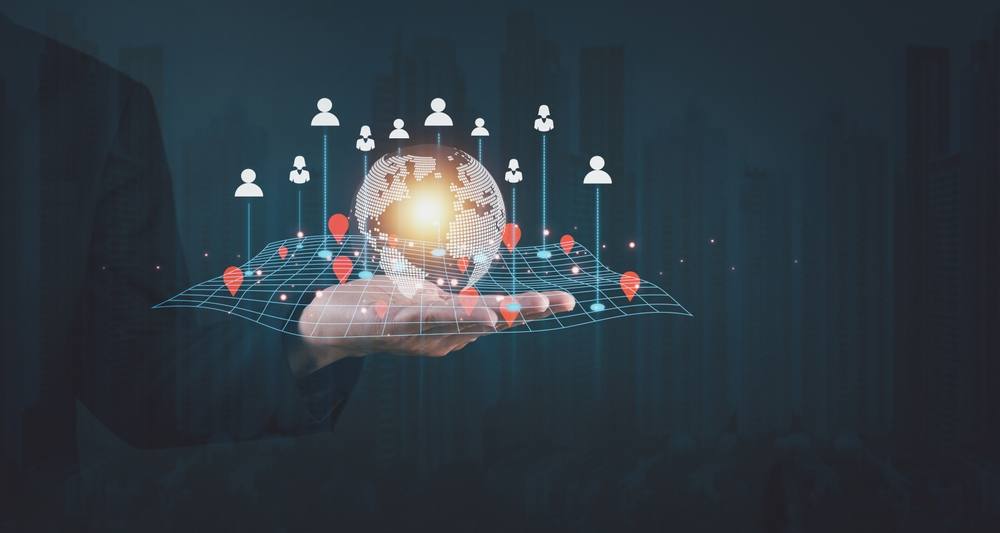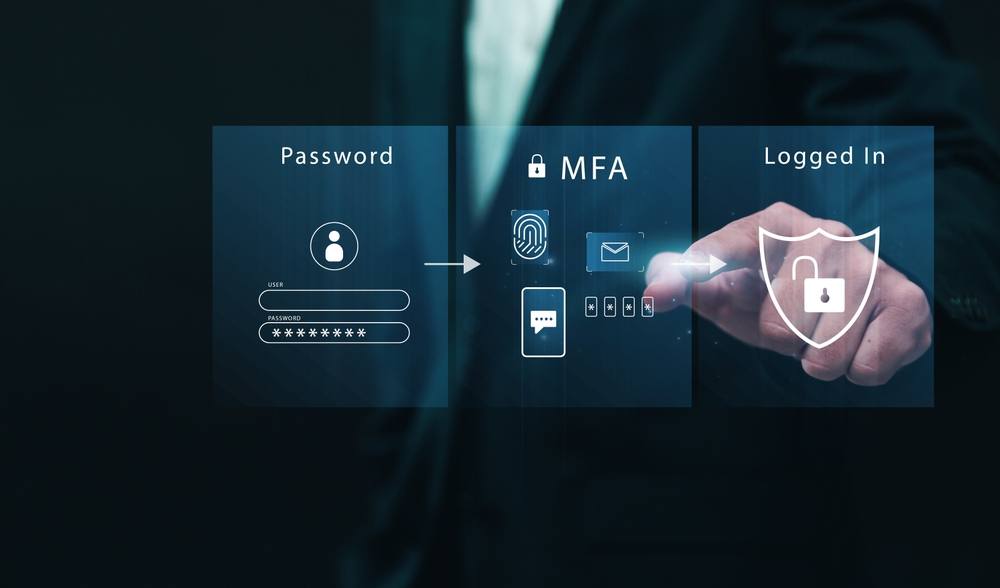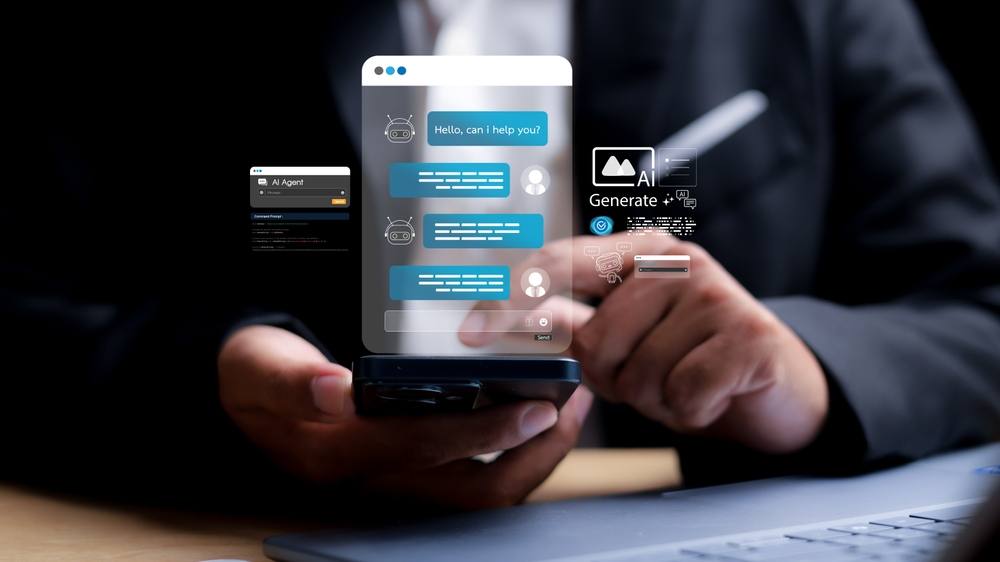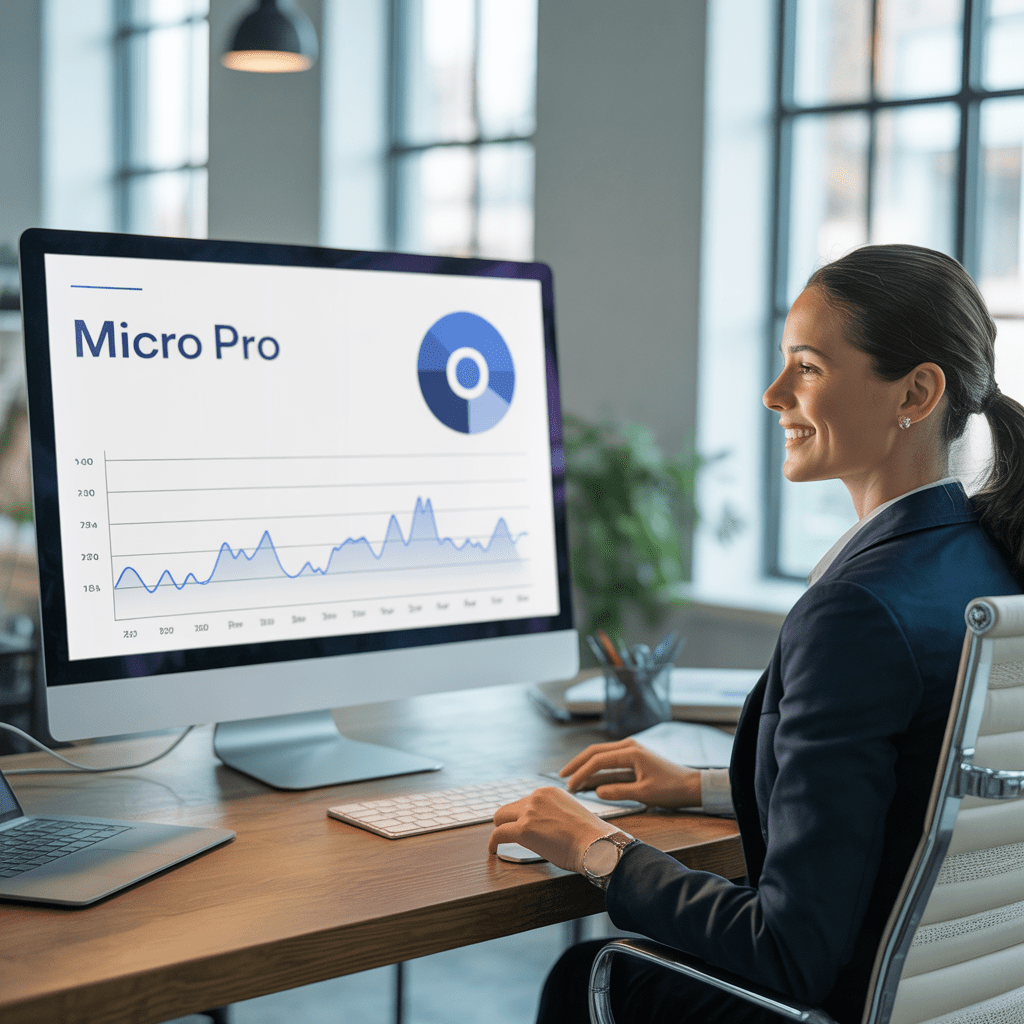IT leaders face constant pressure which outsourced IT support services can help with. Want to do more with less? Legacy systems, escalating support requests, and increasing security demands can stretch internal teams thin. An outsourced IT support team becomes more... Read More
News and IT Blog
The latest Micro Pro and industry news, whitepapers and case studies, geared for Business Leaders.
How Does Outsourcing IT Improve Cybersecurity
Cybersecurity has never been more complex — and you’re not sure whether outsourcing IT to a managed service provider is right for you. If you’re an IT manager wrestling over the decision of whether or not to outsource your IT... Read More
Share This Article
Outsourced IT vs In-House IT: Why a Hybrid Model Is Becoming the Gold Standard for Modern IT Teams
Outsourced IT or in-house IT? That is the question. Alas, poor Yorick, neither option is the ultimate solution for IT teams. In our experience, most companies find that a hybrid model works best. If you’re an IT manager or technical... Read More
Share This Article
IT Governance in the UK: Identity, Access, and Governance
For many overseas IT managers, one of the biggest shocks when supporting UK operations is just how uncompromising the government IT policy is about IT governance. While other regions may treat identity and access controls as an internal “best practice”,... Read More
Share This Article
Understanding UK GDPR: A Practical Guide for International IT Teams
For many International IT Teams, expanding operations into the UK brings both opportunity and complexity — especially when it comes to data protection under UK GDPR. GDPR in the UK, although closely aligned with the EU’s GDPR, has enough unique... Read More
Share This Article
The Essential IT Checklist for Overseas Businesses Operating in the UK
Expanding into the United Kingdom can be more nuanced than it first appears. It helps to draft a roadmap. And to help you get started, we’ve created an IT checklist for overseas businesses. But first things first. It’s not unusual... Read More
Share This Article
Outsourcing Microsoft 365 Governance to IT Specialists Is a Smart Move
Do the words outsourcing Microsoft 365 governance make you freeze? The demands of governing your IT network is becoming more complicated but now that Microsoft has built AI governance into Copilot, IT professionals have the tool to implement a top-tier... Read More
Share This Article
AI Governance In Microsoft 365: What IT Leaders Need to Know Right Now
Artificial intelligence (AI) is reshaping how businesses protect their assets — and with AI governance in Microsoft 365 every organisation is suddenly running far more digital activity than it realises. The potential for data exposure, compliance gaps, and governance drift.... Read More
Share This Article
Microsoft 365 For Business: Are You AI Ready?
Over the last three years, Microsoft 365 for Business has evolved from a cloud productivity suite into a deeply integrated AI engine that touches every part of the digital workplace. Since the launch of Copilot, Microsoft 365 for Business is... Read More
Share This Article
How Outsourced IT Professionals in London Mitigate the Risk of Third-Party Cloud Failure
As leading outsourced IT professionals in London, we’ve had more than our fair share of companies coming to us in a panic after their third-party cloud software crashes. So, to help you prevent a system failure, we thought it would... Read More
Share This Article
Building Resilience Before Disaster Strikes: Foundational Strategies for IT Disaster Recovery
A disaster recovery plan should be a foundational IT strategy for any business. When IT systems fail, the question to ask is not: “How fast can we recover?” It should be: “Why weren’t we ready?” Building IT resilience before an... Read More
Share This Article
Counting the Cost: How IT Downtime Erodes Revenue and Profit Margins
Do you know how much lost revenue IT downtime is costing your business? As the recent Microsoft Azure failure highlighted, network outages are inevitable in the digital age. Prolonged downtime is extremely expensive for businesses of all sizes. The larger... Read More
Share This Article
Smarter Connectivity at Scale: Building Seamless Global Access Without Overspending
Smarter connectivity between international offices is the lifeblood of innovation and agility. Seamless communication enhances collaboration and allows corporate teams to work without technological friction and respond swiftly to shifting markets. The following case study describes how MicroPro solved the... Read More
Share This Article
Managing Microsoft 365 Outages: Lessons from the Global Azure Chaos
Multiple businesses around the world suffered Microsoft 365 outages during the recent IT fiasco. Reports reveal the fault was due to a configuration error in Azure Front Door. For enterprises whose productivity depends on “always-on” collaboration tools, the recent Microsoft... Read More
Share This Article
Microsoft 365 Just Got Smarter: Meet the New Copilot Features
October was a boon for Microsoft 365 features. The software has been revamped to enhance functionality, security and productivity. The most significant changes are the Microsoft 365 Co-pilot features. On 16th October, every Windows 11 PC is being reborn as... Read More
Share This Article
Turning Risk into Resilience: How Smart IT Enabled Stability and Scale for a Global Legal Firm
The content below is a case study describing how MicroPro turned risk into resilience using Smart IT strategies and technology testing. Client: Blackrock Expert Services Group Industry: Legal (Construction Litigation) Growth: From 2 to 250+ people over 13 years Project... Read More
Share This Article
Why Businesses Using Windows 10 Should Switch to Microsoft 365
If your business is still running on Windows 10, you’re walking on a frozen pond. And the ice may give way at any moment. You may already be aware that on October 14 2025, Microsoft pulled the plug on security... Read More
Share This Article
Passphrases Are The New Security Passwords
Let’s be honest — security passwords are a pain. They’re too short to be secure and too long to remember. Having to look up your password in your little black book (what, just me!) is annoying. Siiigh. We’ve all been... Read More
Share This Article
The Latest Cybersecurity Threats Affecting Microsoft Users
As attack vectors grow more sophisticated, hackers are finding new ways to exploit supply chains, cloud services, and human error. In the last week, Microsoft has identified two cybersecurity threats which could potentially expose its customers to a data breach.... Read More
Share This Article
Cybersecurity Risks for Overseas Firms with UK Offices and How to Prevent Them
Overseas IT managers who are responsible for the cybersecurity risk management of your firm's UK offices must feel exasperated at times. The UK, and London especially, is the third most targeted nation, facing over 100 million cyberattacks per quarter. The... Read More