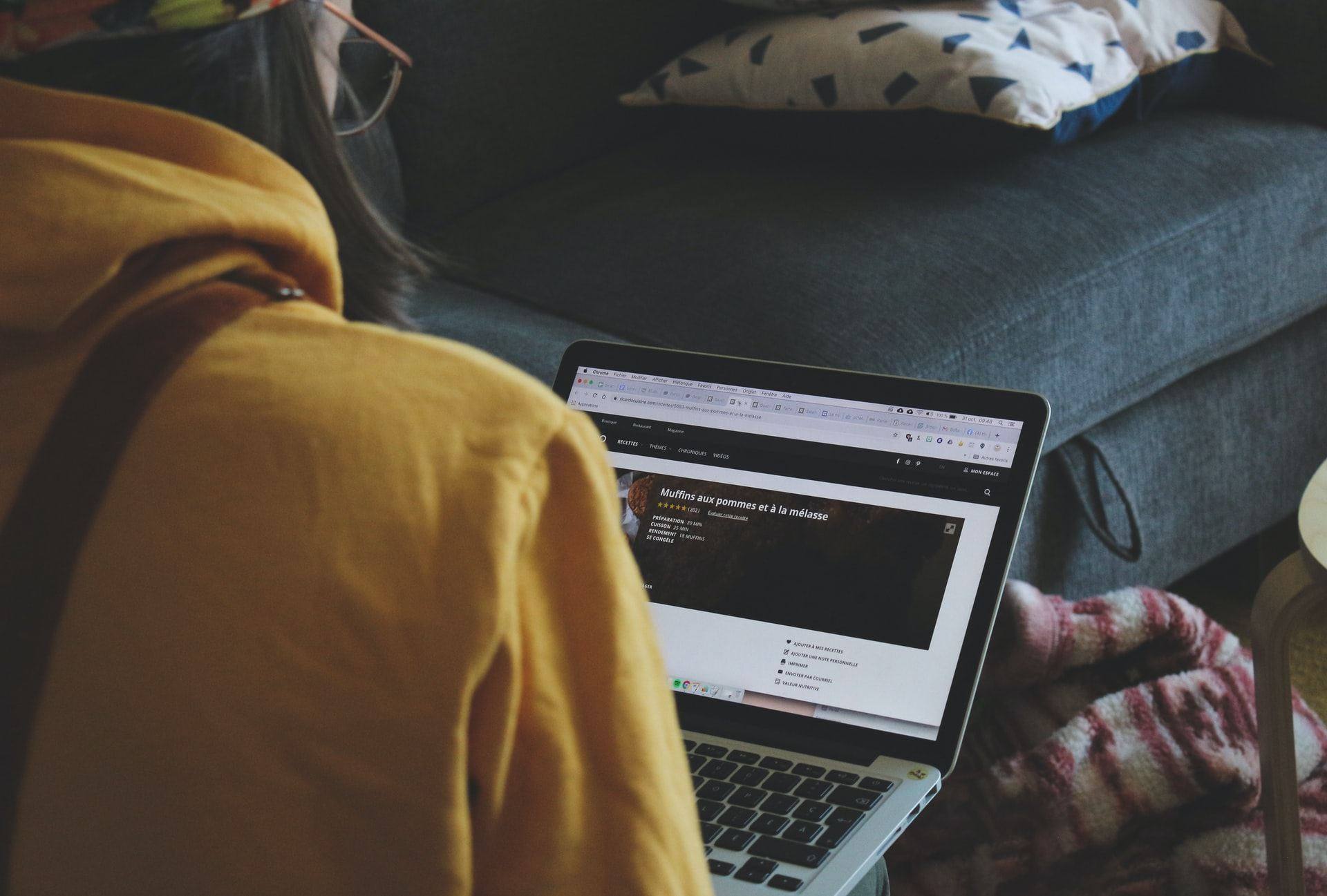What Is Microsoft Virtual Desktop?

Windows Virtual Desktop (WVD) is a cloud-based DaaS (desktop as a Service) that enables businesses to effectively immobilise a remote workforce.
With remote working and BYOD expected to become the “new normal” for numerous business in London and across the UK, Microsoft Virtual Desktop provides a ready-made solution.
WVD’s primary function enables IT professionals and managed IT Support Specialists to create secure, multi-user virtual desktops and remote apps in Microsoft’s Azure cloud portal.
Consequently, work from home employees can access work files and folders across multiple devices including macOS, iOS, and Android.
Microsoft also makes it easier to integrate Virtual Desktop with the Azure server. Having said that, IT professionals that do not have experience with configuring Microsoft cloud servers can run into problems.
The good news is you no longer need a Windows Server operating system or task automation and configuration management framework such as Microsoft PowerShell. You simply publish everything to Azure Active Directory groups.
In this article, we discuss the benefits and costs of Microsoft Virtual Desktop and provide step-by-step instructions that explain how to set up host pools and secure user login.
Benefits of Windows Virtual Desktop
It’s perfectly understandable for IT professionals to have concerns about numerous employees working from home and using personal devices to access business networks.
Data security, cost and scalability naturally cause palpitations and shortness of breath within IT teams.
The reality is that remote working has all the hallmarks of a modernised workplace. WFH protocols give today’s workforce the flexibility and autonomy they want.
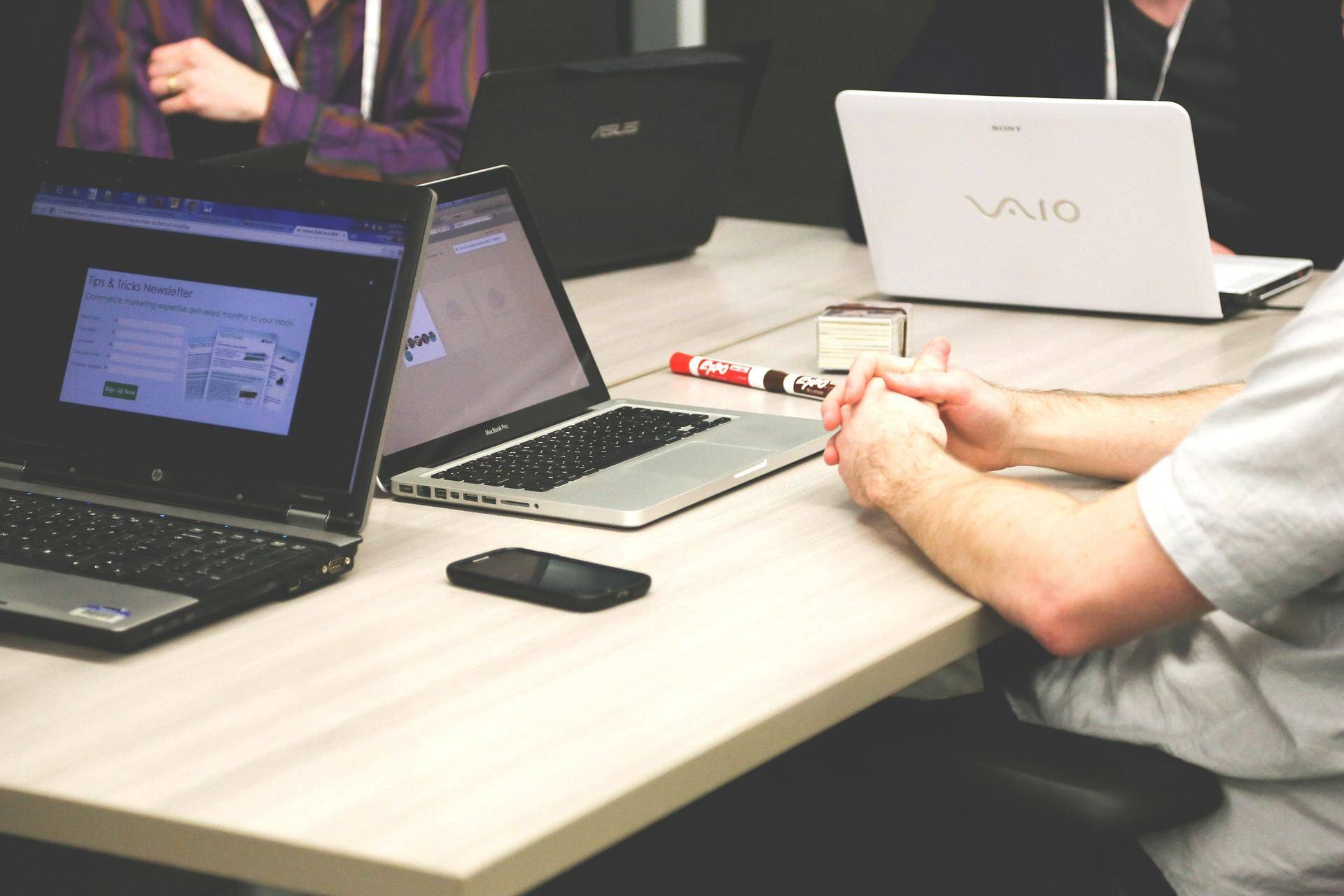
And WVD provides you with a secure platform that enables employees to work from anywhere and on any device without comprising cybersecurity, scalability or cost. Get it right and you can optimise your entire IT network with minimal disruption.
You can breathe now.
Let’s take a closer at some of the benefits.
Zero to Low Learning Curve
WVD provides your entire workforce with access to the Windows 10 operating system running apps that have been sanctioned by your IT department.
Although the W10 OS is essentially in a cloud environment, to end-users it looks and feels the same as the desktop version. The only significant difference is user has to be connected to a reliable internet connection.
The only other noticeable change is when accessing the system. Users enter through a different portal than usual and will be asked to perform two-way authentication to verify the user.
Tech-savvy employees will not have any problems transitioning to WVD. Employees that are not so familiar with the latest tech may need some guidance.
Enhanced Security
Keeping sensitive company data secure is undoubtedly a priority. With a growing number of malicious attacks targeting work-from-home employees, transferring and accessing business data in a secure environment is of paramount importance.
One of the key benefits of using Microsoft 365 and the Azure Cloud Portal is the exceptional level of security. Essentially, company data never leaves the cloud environment unless it is downloaded onto a desktop computer or mobile device.
Microsoft’s cloud portal features several built-in security protocols including Azure Firewall, auto patch management, Azure Security Center and Azure Sentinel.
You also have Microsoft Defender ATP which provides comprehensive endpoint protection that detects spam, malware, ransomware, viruses, phishing attempts, malicious links and helps prevent cyber attacks and data breaches.
In addition, Microsoft 365 includes security center and Secure Score to monitor and manage remote devices. This enables IT professionals to configure users, data, apps, and infrastructure and sends alerts when suspicious activity is identified.
Multi-factor authentication or conditional access verifies end-users and eliminates login attempts from an unknown device and location.
Increased Productivity
We’re getting mixed messages about whether or not employees are more productive working remotely. On the one hand, you read quotes from CEO’s of major corporations raving about their success.
“We’ve seen a 41% increase in overall productivity, a 20% increase in internal collaboration time and, interestingly, a 19% increase in external meeting time,” The Unilever Group CEO Alan Jope proclaimed on the company’s second-quarter earnings call. “And I think as a result of all of that, we’ve seen record levels of employee engagement. In fact, our employee well-being score is up by 14%.” ~ S&P Global
Yet real-life statistics suggest the reason for the initial upturn in productivity was because employees were working more hours. Part of the problem they struggled to adapt to working from home and internet connections were slow.
On the other hand, companies that deployed a remote workforce prior to the pandemic were reporting increased productivity levels. The key factors are having access to cloud-based tools that promote productivity.
Microsoft 365 is proven to foster collaboration and provide employees easy access to work files from any device. Providing your teams have a fast and reliable internet that enables them to access the cloud, increased productivity is a real potential for most companies.
Automated security features and software updates also eliminate the need to suspend operations whilst new versions are rolled out.
Reduced Cost
For most companies, the cost savings associated with WVD will be a significant boon. Cloud hosting on Azure reduces the need for an in-house IT infrastructure including servers, computers and printers, and incorporating a BYOD business model softens (or eliminates) the cost of purchasing various desktop and mobile devices.
A remote workforce also means you will not need as much office space and can reduce rental fees on commercial properties or downsize to a smaller, less expensive office.
Taking advantage of managed IT support professionals will also ease the burden of a heavy wage bill associated with an in-house IT team and help desk support staff. Outsourcing IT to cloud providers gives you the advantage of leaning on the expertise of experienced specialists and advanced technologies.
Scalability
Companies need the flexibility to scale up and down during the bust and boom periods of the local and global economy. Cloud computing solutions enable you to add or remove staff, storage, memory, number of hours usage or processing as and when you need it.
In comparison to on-premises data centres, cloud servers enable companies to manage workloads without having to store data across multiple servers. If you max out your storage space and need to improve performance, you can easily increase your capacity without causing any downtime.
Cost of Windows Virtual Desktop
There is no fixed-cost-per-company to use Windows Virtual Desktop. Companies with an existing Microsoft 365 account, Windows 10 Enterprise and Windows 7 Enterprise get access to WVD at no extra cost.
Microsoft suspended support for Windows 7 Enterprise in January 2020 but will be providing security updates until January 2023. It is recommended companies using Windows 7 Enterprise switch to a Microsoft 365 Business or Enterprise package.
Prices are determined by the type of licence you have and the number of users. If you’re not already subscribed to Windows 10 Enterprise or Microsoft Office 365 you will need to purchase a Microsoft Licence and an Azure account to run desktop and applications
Microsoft Licence
Microsoft 365 licenses are charged per user.
- Microsoft 365 Business Standard (E3, E5, A3, A5, F3) – £9.40 per user/month
- Microsoft 365 Business Premium (E3, E5, A3, A5) – £15.10 per user/month
The choice of packages that best suits your business will be determined by the type of service you need. For more details about the features offered with each package, check out Microsoft 365 payment plans.
Azure Infrastructure
Azure subscriptions depend on a number of factors such as the number of devices on the network, number of hours you expect each user needs, amount of storage per user, and the number of executions. The first 12 months are free.
The cost components of the Azure infrastructure include the “virtual machines” (devices), storage capacity and network.
Larger companies with more employees naturally pay higher fees, but Microsoft claims Azure subscriptions are up to 72% less expensive than pay-as-you-go.
Use the calculator to estimate Azure costs, but the most cost-effective option is usually to invest in one of the Microsoft 365 Business subscriptions.
Windows Virtual Desktop Prerequisites
As mentioned above, WVD is a cloud-only service and can only be run through the Azure portal. Other requirements also need to be established before you can deploy Virtual Desktop.
- A minimum Windows 10 Enterprise E3 licence
- An Azure subscription
- Azure global admins account to set up service permissions
- Determine which directory services will support your infrastructure
- All your apps must be in a digital format with a proper signature
- Create a virtual network in Azure
How to Setup Microsoft Virtual Desktop
Once all your Microsoft subscriptions are in place, service permissions have been granted and you’ve selected your directories, you can go ahead and set up Virtual Desktop to roll out to users.

If your apps are not already in digital format, you will need to convert .exe and .msi folders into .msix. You can do this manually using the MSIX packaging tool or take advantage of the automated process in Access Capture.
1. Open Window Virtual Desktop Services and enter the AAD tenant GUID or name to allow access to the Azure AD tenant. Repeat this process for the client app.
2. Create the WVD tenant by signing into the TenantCreator user account.
3. Create a new Windows Virtual Desktop tenant using a unique name. You’ll need the Tenant ID and Subscription ID for this cmdlet:
Add-RdsAccount -DeploymentUrl https://rdbroker.wvd.microsoft.com
New-RdsTenant -Name <TenantName> -AadTenantId <DirectoryID> -AzureSubscriptionId <SubscriptionID>
4. Create a host pool by signing into the Azure Portal. Click ‘Create a Resource.’
5. Search and select Windows Virtual Desktop and click ‘Provision a host pool.’
6. Configure WVD. There are four pages:
Page 1 covers the basics such as the type of subscription, resource group, name of host pool and users with permission to log into selected virtual machines. Separate each name with a comma.
Page 2 requires you to select the number of devices and expected usage for each user.
Page 3 involves configuring virtual devices by selecting an image operating system, disk type, domain account and password, domain and domain OU, Virtual network and subnet.
Page 4 simply involves entering your tenant name and the details of the account owner.
Save your set up details and users will be automatically notified.
The next step is to set up fslogix containers.
How to Set Up fslogix Containers?
Fslogix containers store user-profiles and essentially eliminates roaming profiles. This speeds up the login process, improves the user experience and makes it easier to monitor and manage your remote workforce.
When a user logs into a device stored in the host pool, the fslogix container is dynamically attached as a VHD or VHDX file. This essentially acts in the same way as a hard disk so there is no data copied.
However, companies have the responsibility of where the fslogix containers are hosted. The choices are:
- A shared file; i.e. \\WVD\fslogix
- Go through Azure Files and set up a file in conjunction with Azure AD Domain Services
- Azure NetApp Files
Creating your own shared file is the easiest option for SMEs.
Large companies with demanding Linux or Windows files may want to consider the Azure NetApp Files. This is a high-performance, enterprise-class, metered file storage service. You will need to register and pay a subscription fee. Prices are charged per hour based on the provisioned ANF capacity.
Troubleshooting Virtual Desktop: IT Solutions in London
IT professionals that are not experienced with configuring Microsoft cloud servers, hardware and software can quite easily run into problems when setting up WVD.
Typical issues include configuration issues, a loss of data, problems customising WVD, issues with host pools and much more. Microsoft does offer instructions to troubleshoot potential obstacles but they are not easy to follow and Microsoft support is notoriously poor.
If you do encounter problems with the setup process you will probably cause a disruption to your company’s operation which could result in downtime and a loss of productivity.
To avoid common issues, contact IT specialists with experience in setting up Microsoft Virtual Desktop. Our friendly professionals are happy to help.