How to Screenshot Guide – PC, Mac, iPhone, and Android
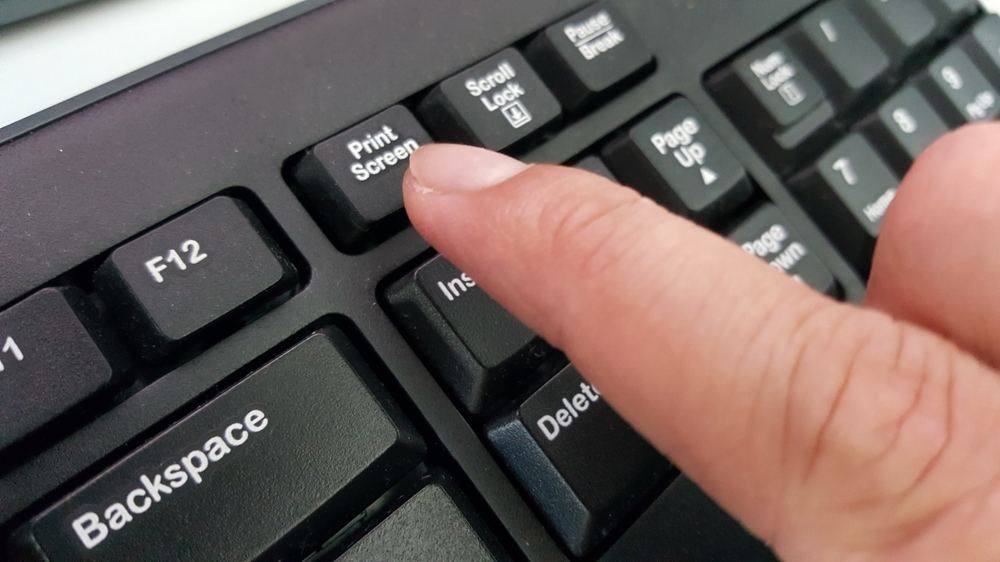
Screenshots are a useful computer skill to have in your locker. You can take screengrabs from a variety of devices in a variety of ways.
Although screenshots are pretty simple to perform, it is not a function that is immediately obvious from looking at your keyboard. They are rarely included in the bundle of applications that come with your device either.
Fortunately, Google is your friend. A quick search will bring up plenty of how to take screenshot guides and useful YouTube Videos.
Whilst PC, Macs, iPhones and Android devices have built-in screen capture tools, they are pretty basic. Having said that, they are still sufficient for most users.
If you want more control over which part of the screen you grab and need to manipulate the surface area, your best option is to download a screen capture tool from the App Store, Google Play Store or Windows Apps.
Third-party screen capture tools are generally compatible with iOS, Android and Windows devices. They also come with a cost – some as high as £49.99.
Do you need to pay for a screen capture tool?
Probably not, but it may depend on how technical your screen capture needs to be. Quality may also be a consideration. There are free screenshot apps that do everything most users will need.
Screenshot tools are ideal for:
- Adding images to reports
- Creating digital images for art or advertising
- Making an animated GIF
- Capturing your Xbox screen to brag about your score
Knowing how to use the screenshot feature on your Windows PC, Mac, iPhone, or Android device gives your file making and image sharing capabilities an extra dynamic.
How to Screenshot Windows 10 PCs
There are six ways to capture screengrabs on Windows 10. Screen capture features enable you to save the full screen or partial screen via keyboard shortcuts.
The option you use may depend on the device you’re using and where you want to save the image.
Method 1: PrtScn
The print screen (PrtScn) is located on the upper-right side of most keyboards. Pressing the PrtScn captures the entire screen and sends the image to the clipboard.
During the capture, your screen will go dim and the image transferred to the clipboard. Press Ctrl+V to paste the image into a Word document, Paint or whatever image-editing program you’re using.
Method 2: Win + Print Screen
Pressing the Windows key along with the Print Screen also enables you to capture the entire screen. The difference here is that the captured image is saved in the C:Users<Username>Pictures>Screenshots folder.
For clarity’s sake, the Window’s key looks like this.
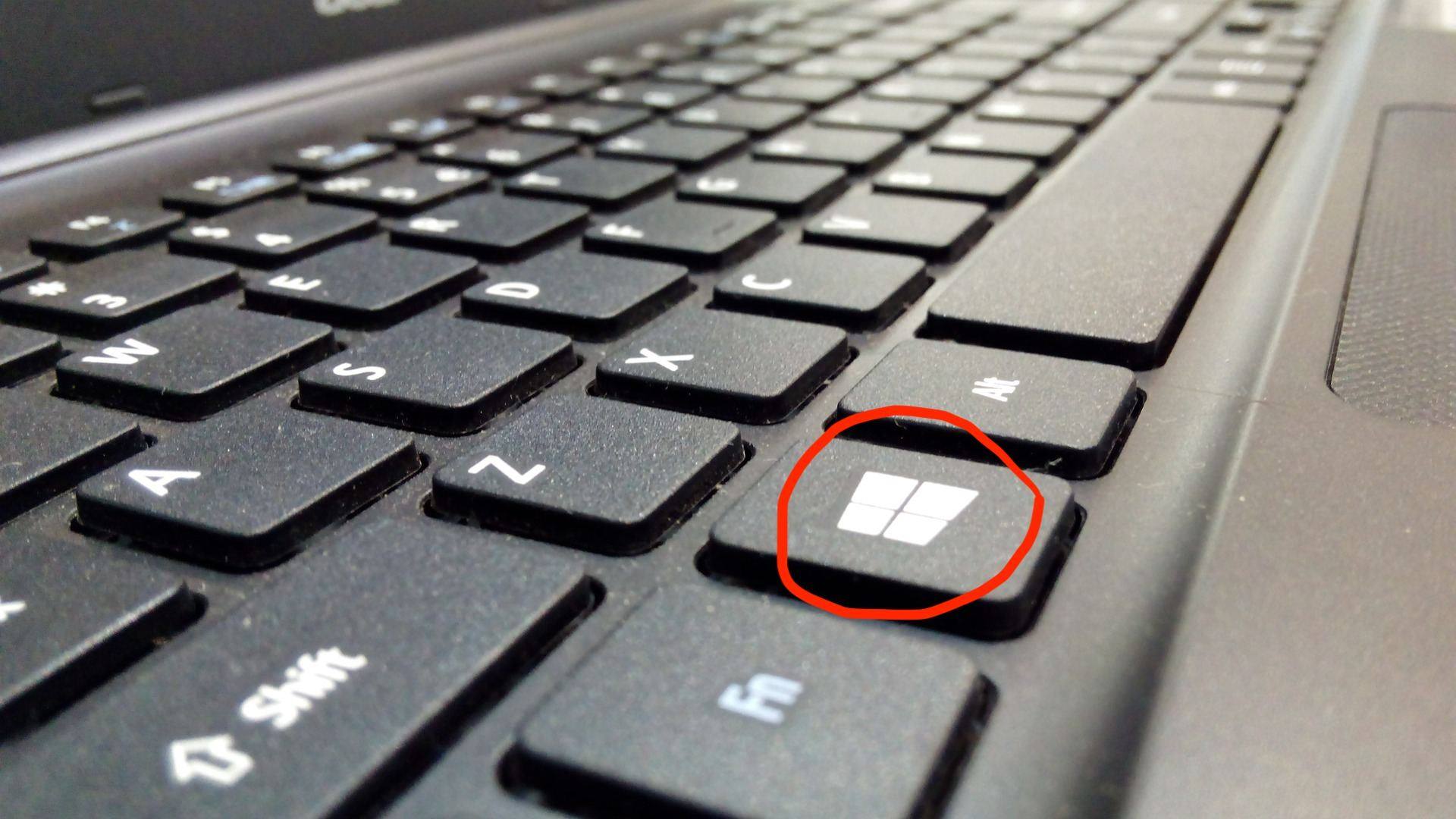
Method 3: Alt + PrtScn
If you don’t want to take a screenshot of your entire screen, Alt + Print Screen will capture the window you have open. This gives you a clearer image of the active window without the toolbar and string of open tabs on show.
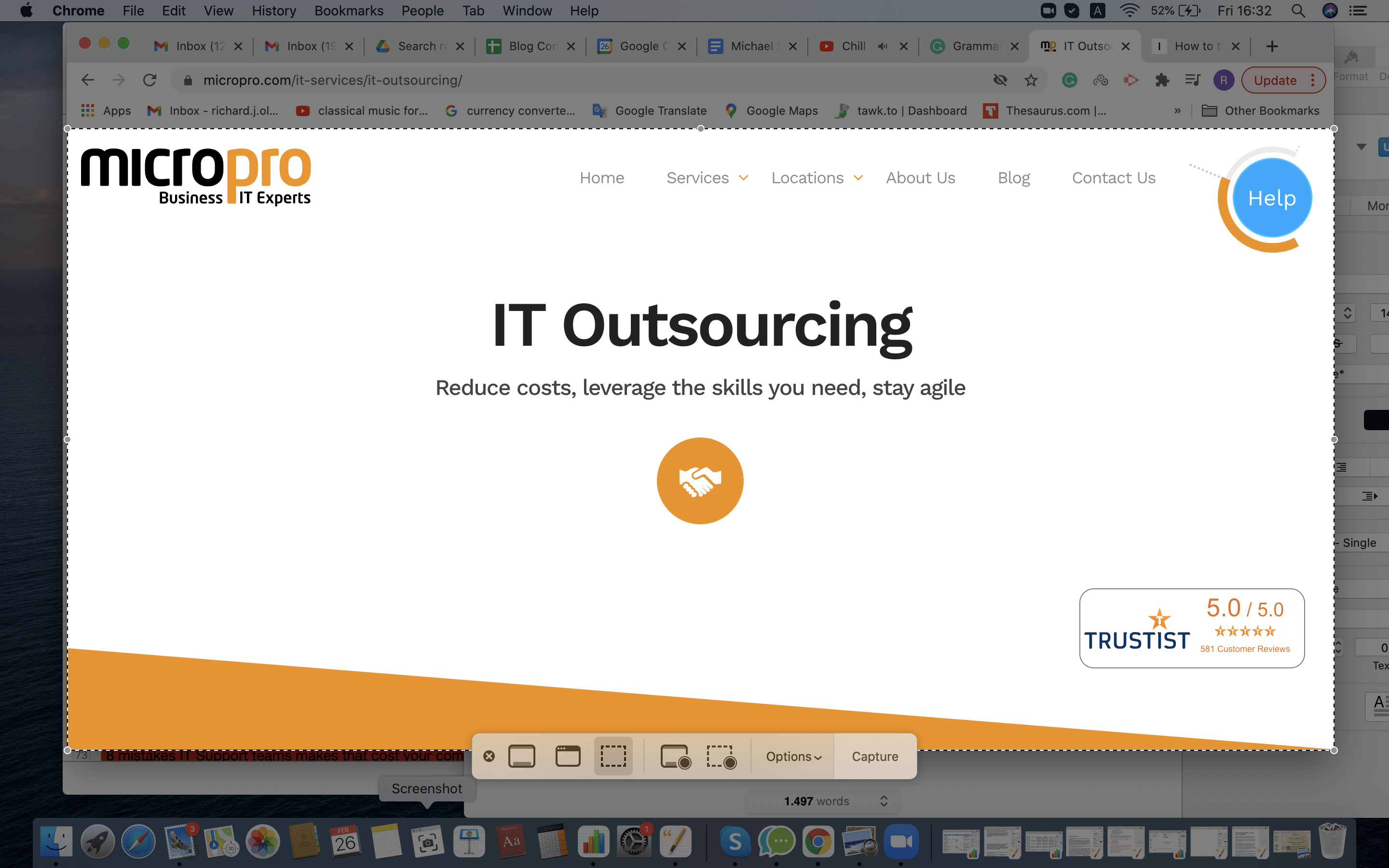
Method 4: Win + Shift + S
Pressing Win + Shift + S launches a hidden snipping app Microsoft has called ‘Snip & Sketch’. You can also open this tool by hitting the Start button and typing “snip & sketch” in the search bar.
When opened, click ‘New’ and you will see a small selection of snipping options you can perform with the tool :
- Rectangle snip – creates a rectangular box by dragging your cursor around the area you want to capture.
- Free-form snip – turns your cursor into a digital ink pen and enables you to draw a free-form shape like a circle, arrow or underline. It would be pretty useful, but you need a steady hand to create the marking you actually want to make in the place you want to make them.
- Full-screen snip – captures your whole screen (like the PrtScn)
Once you have created a screen capture with snip & sketch, the image is transferred to the clipboard. Copy and paste the image to another app.
Method 5: Win + G (on Xbox)
Grabbing a screenshot from Xbox is straightforward. The screen capture functions are generally used to record gaming sessions but will also grab single screenshots.
All you have to do is:
- Hold Win + G simultaneously to open the Xbox Game Bar.
- Hit the Capture button
- Tap the camera icon
- To records your session select record clips
The image will be saved to C:Users<Username>Videos>Captures
Method 6: Win + Alt + Print Screen (Xbox)
This method to capture a screenshot using the Windows operating system (OS) is the keyboard shortcut of taking a full-screen screenshot on Xbox. You can also set your own keyboard shortcut to capture screenshots by going into settings>Gaming>Game bar.
How to Screenshot Mac Screens
Apple has created two keyboard shortcuts to capture screenshots on Mac computers. You can also download a free “Screenshot” tool from the App Store for greater control.
Method 1: Shift+Command+3
This command takes a screenshot of your entire screen.
Hold down shift and command down together then tap the number 3 key.

The file will appear in your documents folder. From here, you can label the file and move it to another folder, embed it in a Pages or Keynote document, image-editor or third-party app.
Method 2: Shift+Command+4
You can also capture a fraction of your screen on Mac computers. To do this:
Hold down the shift and command keys and press the number 4 key. This will replace your cursor with a target symbol.
The next step involves creating a box around the text or the image you want to capture. To do this, move the cursor to the corner of the area you intend to screengrab using the touchpad on your Mac.
When you are in position and ready to draw the screen capture box, click on the left side of the touchpad and keep it pressed down.
You then need to use your other hand to manipulate the cursor key. Do this by dragging your finger across the touchpad to make the box wider and down (or up depending on which corner you start at) to make the box deeper.
Once you are happy with the positioning of the screen capture box, release pressure from the touchpad.
You will hear a sound akin to a camera shutter and the transparent box you created will disappear. The saved image will appear in your documents folder and looks like this.
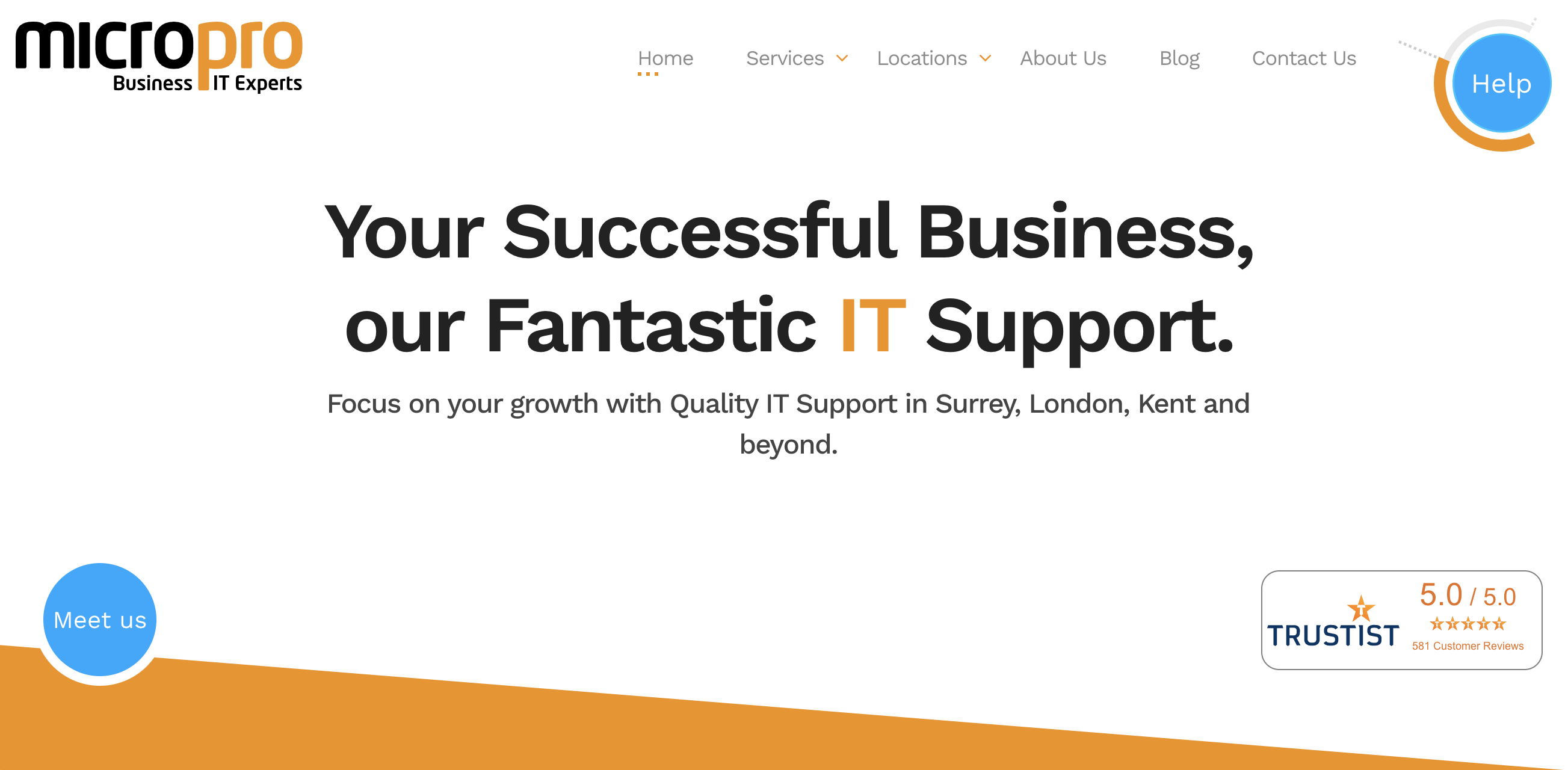
Screenshot Tools For Apple Mac
Apple users that require a screenshot tool that gives you more control can purchase a range of advanced snipping tools. One of the most highly rated is Snagit which also records your screen.
You can also download the free “Screenshot” or Lightshot app from the App Store. This also enables you to select whatever section of the screen you like by moving the box and manipulating the dimensions.
And yes, you can record your entire screen or a portion of your screen with it as well.
How to Screenshot iPhone Displays
How you capture screenshots on iPhone or iPad depends on which model you have.
The most common method is to press down the touch ID home button and the side lock button at the same time, and then quickly release.
This method will flash up a thumbnail to confirm you’ve taken a screenshot. Click on the thumbnail to open it or swipe left to dismiss it.
Images captured on iPhone are stored in Photos.
There are various other ways to capture a screen grab on iPhone. These include:
- Home+Sleep
- Assistive Touch Floating
- WebCapture App
How to Screenshot on Android
The standard method of capturing a screenshot on Android phones depends on which version of Android you’re using. In some instances, it may depend on the phone you’re using.
The default version on almost every phone or tablet with the Android 11 operating system is to simultaneously hold down the power button and volume button. Press them together briefly and you should hear the camera shutter.
Your screen capture will appear as a thumbnail on either the top or bottom of your screen depending on the type of phone you have.
If you tap on the image, it will open immediately. If you ignore it, the image will disappear and transport it to your Photos folder>Library>Photos on Device.
When you open the image you can crop it, draw ink lines or add text then share it with social media connections, to anybody close by with Bluetooth or any of the array of apps stored on your phone that accepts images.
If your phone has the Android 10 OS, press and holds down the power button until the pop-out window appears on the screen. Together with the option to ‘power off’, ‘restart’, or ‘call an emergency number’ you can also take a screenshot.
Screenshots on Android 10 are stored in Photos. Tap the menu – three parallel line – in the top left corner and select Device Folders>Screenshots.
We’ll be adding more useful blog content for business users so feel free to return whenever you need advice about computers and IT Support in London.