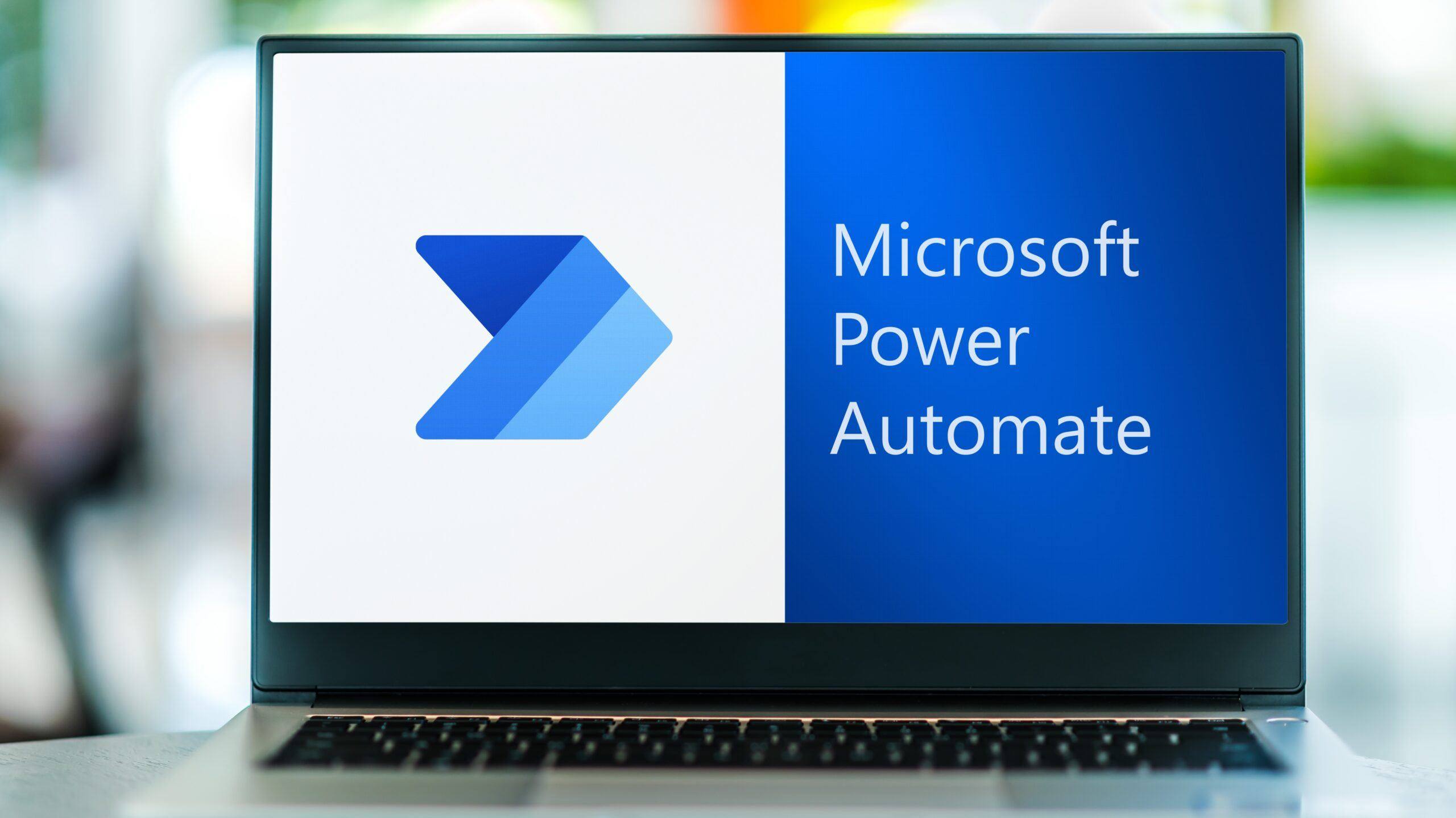The Benefits of Microsoft Power Automate

Today’s businesses require digital solutions that are fast, efficient and easy to use. Microsoft aims to achieve this by including Power Automate as part of its Office 365 cloud subscription.
Microsoft Power Automate (previously known as Microsoft Flow) is a business automation software with the option to include attended and unattended robotic process automation (RPA). The RPA-enabled version relies on bots to mimic users and replicate everyday tasks or automate customised processes.
The software offers a rich set of low-code solutions that creates automated end-to-end processes and resolve common problems millions of employees struggle with on a day-to-day basis.
Whilst cloud solutions seek to improve productivity, efficiency and cost-savings, migrating to the cloud can cause computing problems. Issues typically arise when companies retain their existing operating system and legacy software.
According to several surveys, most companies adopt a hybrid on-premise-cloud model. According to several surveys, companies only migrate 10-20% of their workload or data to the cloud.
Progressive-cloud strategies, however, complicate the application landscape and make it more difficult for users to transfer data between legacy software and cloud applications.
Power automate seeks to remove conflicting barriers – but also goes one step further by enabling individual users, teams or entire departments to automate repetitive tasks they perform on a daily basis.
Businesses are often faced with the choice of whether to continue with legacy software alone or fully migrate to the cloud. When neither option seems like a viable solution, Power Automate helps to bridge the gap and cross the void.
What is Power Automate?
Microsoft Power Automate is a cloud-based application in Office 365. Together with Power BI, Power Apps and Power App Portals, Power Automate belongs to the collection of tools that support the Microsoft Power Platform.
With Power Automate, users can create custom “flows” and streamline work processes between old software of Microsoft’s suite of Office 365 tools. To do this, you would ordinarily need to have an understanding of development codes to perform an action.

In a nutshell, MS Power Automate unifies the multitude of business apps your company uses on a single platform. Utilising robotic process automation (RPA), businesses can build and manage custom scripts in a secure cloud environment – known as UI Flow.
The primary function of Power Automate is to improve everyday tasks by automating actions employees perform on a daily basis. Common uses include triggering notifications, collecting data, approving payrolls, organising meetings, automating emails and scheduling content on blogs and social media.
There are some limitations. Power Automate only supports sequential workflows; A to B to C. It doesn’t allow to loop back to the beginning or backtrack a step. Complex scenarios will probably require some knowledge of coding.
Advantages of Automation in Business
A modern workplace relies on business software and hardware that facilitates communication, collaboration, productivity and employee satisfaction.
Installing software to automate repetitive tasks that ordinarily require manual input is a cost-effective strategy that enables you to utilise resources more efficiently.
With the right tools, automating computer operations delivers a number of key benefits:
- Reduce workload
- Makes processes more efficient
- Reduce operational costs
- Increase reliability
- Optimise performance
- Mitigate fraud
- Improve compliance
- Eliminate human error
- Track progress of projects
Microsoft Power Automate can help you get the most out of your resources and make your business processes more efficient whilst reducing overall operational costs.
What is Power Automate UI Flow?
MS Power Automate has two key features. Flow and UI Flow. Flow is the basic plan and is used for workflow automation whilst UI Flow – the most valuable component to Power Automate – adopts a machine learning solution to resolve more complex issues.
Power Automate RPA (Robotic Process Automation) enables business process automation by configuring the software to perform repetitive tasks. It uses a myriad of connectors that allows APIs (application programming interface) of third-party software to communicate with Microsoft’s Office 365.

Where UI Flow comes in most useful is when legacy software does not have an API. In this scenario, there would ordinarily be no interaction between 3rd-party software.
UI Flow essentially smooths the way for legacy software to exchange data with cloud applications. In the absence of an experienced developer, RPA reproduces the actions of a user to transform manual tasks into automated workflows by mimicking human drive interaction.
Like other machine learning software, Power Automate learns which actions to perform through user feedback. In most instances, creating a UI flow is a simple point-and-click experience, though does require some coding experience.
If you do need help with coding, you can either contact Microsoft’s Power Virtual Agents or take advantage of an IT Solutions provider.
How To Install UI Flow
Given UI Flow integrates software stored on your computer with a web application, Power Automate will need installing and configuring before you can use the flows.
The prerequisites to use UI Flows are either a paid or trial license for Power Automate RPA, Windows 10 Pro or Enterprise software packages or Windows Server 2019.
Businesses and schools also need a Microsoft Dataverse Database. This is also part of the Microsoft Power Apps model and allows you to create custom apps. To create a database you have to create an environment to put it.
You also need either the Microsoft Edge version 80 or later, or the Google Chrome web browser. If you don’t have either of these two web browsers, you will need to download one or the other on to your computer before attempting to install Power Automate.
An internet connection is also required of course.
To install UI Flow:
- Download the application on to devices you want users to have access to Power Automate
- Activate the UI Flow browser extension
- Install the on-premises data gateway on the computer you use to record actions to be performed by UI Flow. The data gateway creates a secure channel for your device to interface with Power Automate commands.
- Create a connection between UI Flow and provide gateway information by entering the credentials of your device.
What are the Advantages of Microsoft Power Automate?
Power Automate is a user-friendly business optimisation tool that enhances data storage, pulls data in from multiple files to build reports, sending automated notifications and much more.
The key advantages of utilising MS Power Automate is to:
- Streamline workflows and enable business transformation
- Enhance operational outcomes and reduce costs
- Leverage other Office 365 solutions and capitalise on their full potential
- Improve cybersecurity by integrating workflows with Azure Active Directory and other Microsoft security solutions
Smooth Data Integration
Power Automate seamlessly transfers data from legacy applications into Office 365 applications. This enables you to create automated workflows between multiple applications rather than manually input data.
Automating menial tasks that typically require manual input ultimately improves efficiency, productivity and employee satisfaction. Automated processes also eliminate the risk of human error.
To give you an example, you can use power automate to send survey data to the marketing team or refer new leads to sales representatives from Microsoft Dynamics 365.
Increase Email Efficiency
The amount of emails business users receive on a daily basis can be overwhelming and distracting. Power Automate RPA can decipher the contents of emails and file them in the relevant folder the individual sets up.

An example of this would be for accounts to organise inbound and outbound invoices. Individuals from various teams or departments working on special projects would set up a folder that is dedicated to the special project, and a separate folder for team-related emails.
Ready To Use Templates
One of the most compelling features of the Power Automate workflow management tool is that comes with a multitude of ready-to-use templates that can be set up in a matter of minutes.
Microsoft supplies over 100 templates and counting including, for example:
- Send an email to responder when response submitted to Microsoft Forms
- Notify and Email when a new file is uploaded to OneDrive
- Run sentiment analysis on tweets and push results to a Power BI dataset
- Create a task in Planner from Microsoft Forms and post a message in Teams
- Send an email when a new item is created in SharePoint
Project Alerts
Notifications give project managers information in real-time so you can track the days progress without having to send emails and navigate to relevant folders.
For example, when a new entry is submitted to SharePoint, you can set an email notification to flash up on your screen without having to check in SharePoint.
This can help project managers and team members make faster and timely decisions. For instance, if a critical document needs urgent approval, the process can be automated and the person responsible for approving the document is alerted immediately even whilst working in another application.
Microsoft Power Automate Licenses
Each of the services in the Power Platform – Power BI, Power Apps and Power App Portals and Power Automate – carry a different license which varying plans.
The cost of Power Automate comes with a condition that is priced by individual users or by Flow.
Free License
- Part of the Office 365 package, the free license allows up to 250 Flows per month. Applications through RPA and AI are not available. The free version also takes around five minutes to execute a process as opposed to two minutes with a paid version.
Plan Per User
- Allows users to create an unlimited number of customised flows. Usage subject to service limits. RPA and AI is not available but can be purchased as add on for £113.10 per bot per month and £377.10 per unit per month respectively
- Includes pre-built connectors
- Use custom and on-premises connectors
- Create and access custom entities
- 50 MB database capacity (Dataverse database and file capacity entitlements are pooled at tenant level)
- 200 MB file capacity
- Price – £11.30 per user a month
Plan Per User with attended RPA
- Allows users to create an unlimited number of customised flows. Usage subject to service limits
- You can automate legacy applications through RPA
- 5000 AI Builder service credits per month
- Requires access to Microsoft 365 admin centre with global administrator or billing administrator roles
- Includes pre-built connectors
- Use custom and on-premises connectors
- Create and access custom entities
- 50 MB database capacity (Dataverse database and file capacity entitlements are pooled at tenant level)
- 200 MB file capacity
- Price – £30.20 per user a month
- A free trial option is available
Per Flow Plan
- Enables an unlimited amount of users to create flows but reserves capacity. This option is best suited for creating departmental flows for multiple users
- Requires access to Microsoft 365 admin centre with global administrator or billing administrator roles
- Price – £377 per month for five flows per user
- Additional flows may be purchased for £75.40 per flow a month
MS Power Automate IT Support Solutions
Because business automation saves money, scale tasks, and support desired goals, it is gaining significant recognition. As a result, Power Automate is a crucial add-on for Microsoft 365 users that still rely on legacy applications.
Plans that enable businesses to streamline simple or complex processes across the entire organisation can accelerate your business with intelligent, low-code apps with a small learning curve.
With valuable solutions that can be set up in a matter of minutes, Power Automate has the capacity to transform businesses of all sizes. Although the software is aimed at users with basic technical know-how, the pricing, installation process and configuration can feel overwhelming. If you need assistance speak with an IT Support specialist.