Microsoft To Do: Organise Your Life From Office 365

Microsoft To Do is a cloud-based intelligent task management app that provides you with a smart daily planner that makes sharing simple, managing projects easier and organising your life painless.
Available on both desktop, mobile app and Teams integration, Microsoft To Do 365 enables you to manage personal and professional to-do lists online and on-the-go.
Available for free to Office 365 customers, Microsoft To Do essentially replaces tasks in SharePoint and Outlook, and syncs with Teams to make it easier to manage your day without have to switch accounts or devices.
Designed to help workers on-the-go plan their day efficiently, To Do 365 is a mobile-friendly app that enables you to meet your goals and maintain productivity.
The app makes it easier to sync tasks with your Outlook calendar and Teams, and you can also switch between Outlook accounts in a couple of clicks.
This is ideal if you have separate email addresses for personal and professional use. You can switch accounts through the mobile app too although it is less flexible.
What is Microsoft To Do?
Microsoft To Do is basically a modification of the Wunderlist task management app which Microsoft acquired in 2015. The revamp keeps all the best features of the original Wunderlist app and has refined features that needed enhancements.
The result is a smart, intuitive personal organiser powered by Office 365 from the cloud. According to Microsoft, To Do is “the first step on our journey to simplify task management and help you to achieve more.”
In a nutshell, Microsoft To Do allows you to create lists for work, rest and play and store everything you need to do in neatly compartmentalised groups.
For example, you can create five shopping lists that span the entire week but are only listed under ‘Shopping’ or whichever label you choose for that category.
Lists can be organised into groups (i.e shopping, work, home), broken down into specific days or flagged as ‘Important’ ‘Planned’ or ‘Assigned to Me.’
You can label tasks as “important” but not assign a priority of low, medium, or high as you can do in Microsoft Planner. To Do 365 does allow you to add comments, reminders and stars though.
When you create an item in a list, you can add references to your tasks, such as deadlines, comments, subtasks, and relevant attachments up to a limit of 25MB per task. You can also create recurring tasks for things you do consistently each day of the week.
Just in case you’re wondering, ‘Subtasks’ allows you to add step-by-step instructions. Essentially, it’s nothing more than a checklist but can be useful in some circumstances.
The biggest pull for Microsoft To Do is that it’s free to Office 365 subscribers with a personal, family, or business account.

To access Microsoft To Do for 365:
- Click on the blue tick on the right-hand corner of your 365 account
- Download the Microsoft To Do app from the Microsoft Store, Apple App Store or Google Play.
To Do for 365
Microsoft To Do is built on the same platform as Office 365, which means that, to date, Microsoft To Do for 365 is the only task management app built on an enterprise cloud.
One of the biggest advantages this gives to users at all levels is the advanced security protocols Microsoft offers its Office 365 customers.
When you add a task to 365 To Do, the app automatically syncs with Outlook so you can pull out any emails you have flagged as important. This makes it easier for you to keep track of emails without having to sieve through the clutter in your inbox trying to find the email you need.
You can also sync To Do 365 with Microsoft Planner to remind you of the assignments and engagements you have listed together with Teams so you don’t have to keep switching from Teams to To do.
When you log into the Office 365 To Do task manager you are greeted with a simple user interface.

You can see from the screenshot above that the left-side navigation bar gives you various options to view your tasks. Your to-dos are placed in the centre. Additional information, such as a star to indicate important tasks or comments, is added in the far right column.
In the top right corner, you can share the list with other people or sort the list by
- Importance
- Due date
- Added to My Day
- Alphabetically
- Creation date
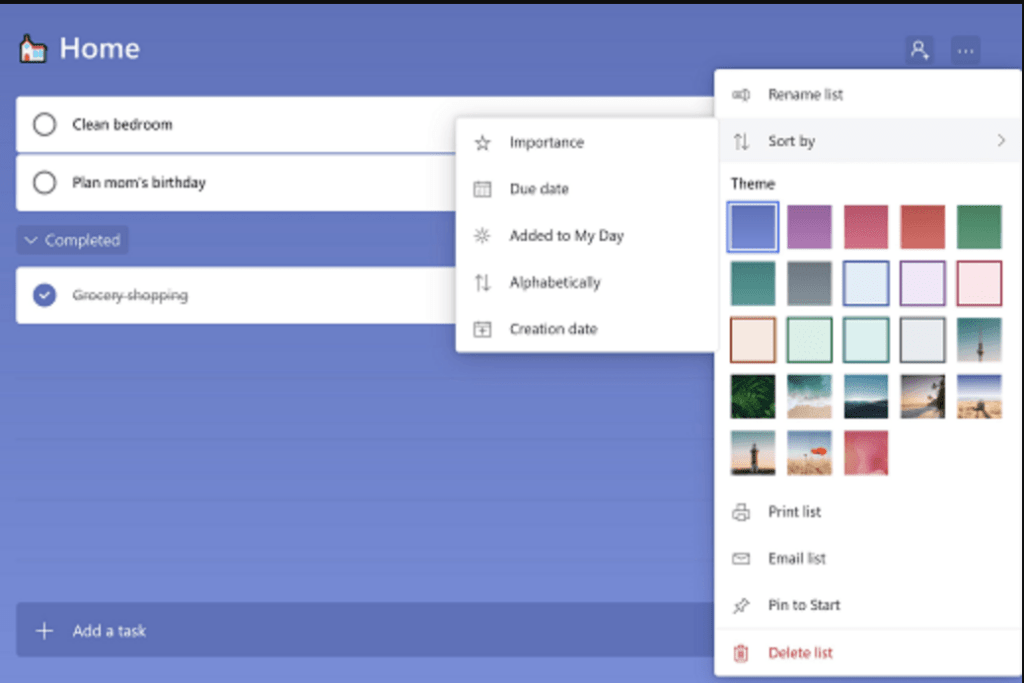
The five categories you see in the left-hand rail are pre-programmed viewing options installed by Microsoft. These cannot be changed.
To label your to-dos with specific labels simply click ‘New list’ and add a relevant label such as ‘Personal Tasks’, ‘ Group Tasks’, ‘Meetings’ or whatever label you feel is appropriate.
Microsoft 365 To Do Lists
Microsoft To Do Lists gives subscribers an organisation tool to manage projects and daily tasks directly from Office 365.
You can create a list for just about anything. To throw some ideas out there, you might want to create a list for work tasks, another for social engagements, step-by-step project planning, the chapters of your novel or home-improvement projects. Or just your groceries.
Lists help you keep on top of your daily tasks and meet deadlines by adding reminders, due dates and comments.
You may notice that Microsoft 365 To Do Lists is actually a revamp of Sharepoint Lists but gives you the flexibility to add personal tasks you’re likely to forget.
For example, you might want to create a shopping list that includes fresh food and essentials that you need to collect on a specific day.
So on Tuesday, you might want need to pick up some beer for the game, and on Wednesday buy fresh vegetables for dinner. If your wife asks you to pick up some fromage frais for the ham and mushroom pasta she’s got planned, add it to My Day and go shopping after work. And set a reminder for the way home – just in case.
Groups is another level of organisation that helps keep your schedule tidy. Microsoft has provided groups that are applicable to everybody but to organise tasks in specific folders, you can create your own groups and add them to the pre-arranged groups in To Do 365.
Microsoft To Do Tabs (in Brief)
My Day:
This tab simply highlights all the tasks you have to do on any given day and cuts out the noise from the rest of the week. This can be updated, tweaked or completely transformed depending on what you actually have to do that day.
Important:
Tasks that you add to a list and make important will appear in this folder. You can also add individual items directly to this folder.
Planned:
This folder lists all the tasks you have to do further down the line but not immediately. It helps you record ideas, tasks and responsibilities that you don’t have to worry about immediately.
Assigned to you:
Tasks that have been assigned to you and updated in Teams or Planner will appear in this tab. From here you can transfer it to My Day, Important or Planned.
Flagged emails:
Emails you need to refer to can be flagged up in Outlook. They will appear here in your To Do list so you know exactly where to find them.
Tasks:
Any task you have listed anywhere will appear under the tasks tab. From here you can Flick between all the lists you have labeled (work, shopping, fitness, social etc..)
Microsoft Teams Todo
Whilst both 365 To Do and Microsoft Planner are task management tools, Microsoft has integrated them both with Teams so you can bring tasks from both platforms into one centralised space.
With To Do, you can see a complete view of both professional and personal tasks in Teams on the day-specific tasks should be performed. Any tasks you mark as important in To Do will appear with a priority star in Teams.
Microsoft To Do in Teams is also accessible from both the desktop and the mobile app. On the desktop version, your tasks appear in a tab within individual teams.
On the mobile app, you will be able to see all the tasks you have listed in both To Do and Planner. So if you’re not at your desk you can still check everything you have to do that day – which is ideal when you have orders to pick up fromage frai.
On the tab in Teams desktop, you only see work tasks so you’re not pre-occupied about ruining the ham and mushroom pasta. Trust me, DON’T FORGET THE FROMAGE FRAI!
Because To Do and Teams sync seamlessly, if you’re working in Teams and suddenly remember something you have to buy from the shop, or maybe you receive an email assigning work to you whilst you’ve got Teams open, you can add your new task personal or professional lists and the item will appear in the To Do mobile app.
In A Nutshell
Microsoft Office 365 is regarded as best-in-class when it comes to essential office tools. To Do represents the latest evolution from the Microsoft think-tank to make your work-life balance a little easier.