Little-Known Microsoft 365 Tools That Empower Your Business
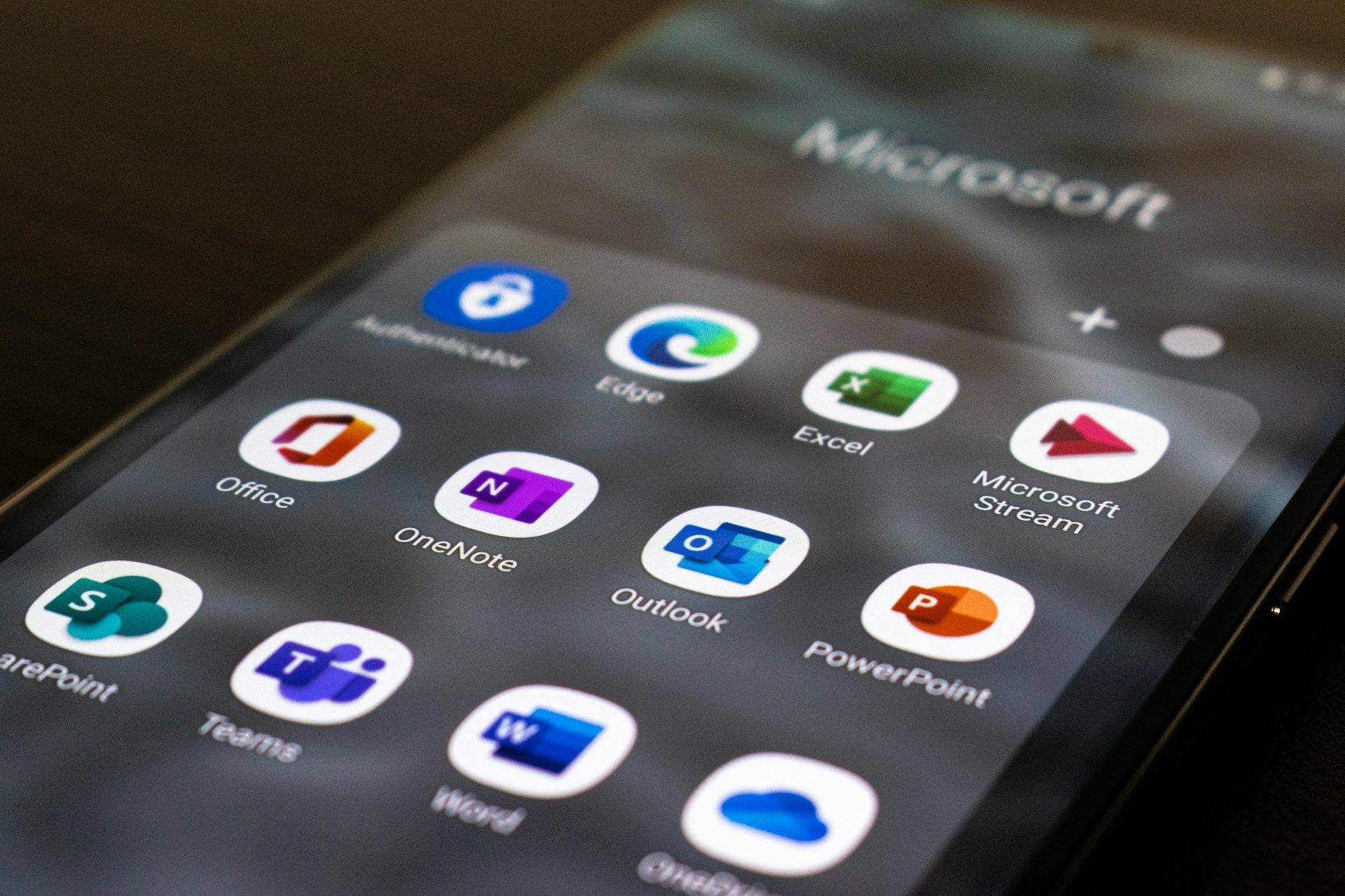
Little-known Microsoft 365 tools are an enabler that helps employees to increase productivity, streamline work processes, analyse data, create dynamic content, make decisions with confidence and more.
Hark, what are these little-known Microsoft 365 tools you speak of sire?
Well, they’re actually tucked away in the menus of some of Microsoft 365 most commonly used applications. But because Microsoft 365 constantly evolves, it’s easy for some of the new features to go unused.
And that’s a shame because leveraging some of the lesser-known Microsoft 365 tools can actually help to enhance Microsoft tools even more and empower your business operations.
We’ll take a look shall we?
Power Automate
Power Automate is a powerful tool that empowers users to automate tasks, improve productivity, streamline processes, and enhance collaboration across various applications and services. Its user-friendly interface, integration with Microsoft 365, and advanced workflow capabilities make it a valuable asset for businesses seeking to optimise operations and workflows.
With the capacity to integrate Power Automate with a wide range of Microsoft and third-party applications, including Office 365, SharePoint, Teams, OneDrive, Salesforce, Twitter, and many others, automating tasks saves your employees loads of time and allows them to focus on more important matters.
Users can create complex workflows with a drag-and-drop interface and generate email alerts for actionable items. For example, you can automate data collection from forms, emails, or other sources into a centralised location, assign the workflow to an employee in SharePoint and receive an email alert when the task is re-added by the analyst.
Excel’s Power Query
Excel’s Power Query is a versatile and powerful tool for data transformation, cleaning, and integration. It provides users with a streamlined process for importing, transforming, and combining data from multiple sources, ultimately improving data quality, efficiency, and accuracy in Excel analyses and reports.
Whether handling large datasets, automating workflows, or enhancing data visualisation, Power Query offers data profiling tools to analyse data quality and detect anomalies and enhance data quality by merging with external reference data sources.
This feature allows you to import data from various sources including databases, web pages, CSV files, text files, SharePoint, Azure, and more without needing complex SQL queries or VBA code.
Once data is imported, use Power Query to clean and transform data such as removing duplicate rows, changing data types, and format values, applying custom transformations, add new columns based on conditions, such as IF statements.
Excel’s Forecasting Tool
Sticking with Excel, the formidable Forecasting Tool is a valuable feature for businesses and individuals looking to make data-driven predictions and forecasts. Its ease of use, automated forecasting algorithms, customisation options, and integration with other Excel features make it a versatile tool for trend analysis, scenario planning, and decision-making.
Whether for financial forecasting, inventory management, or trend analysis, Excel’s Forecasting Tool provides valuable insights into future trends and helps users make informed decisions based on historical data with minimal user input.
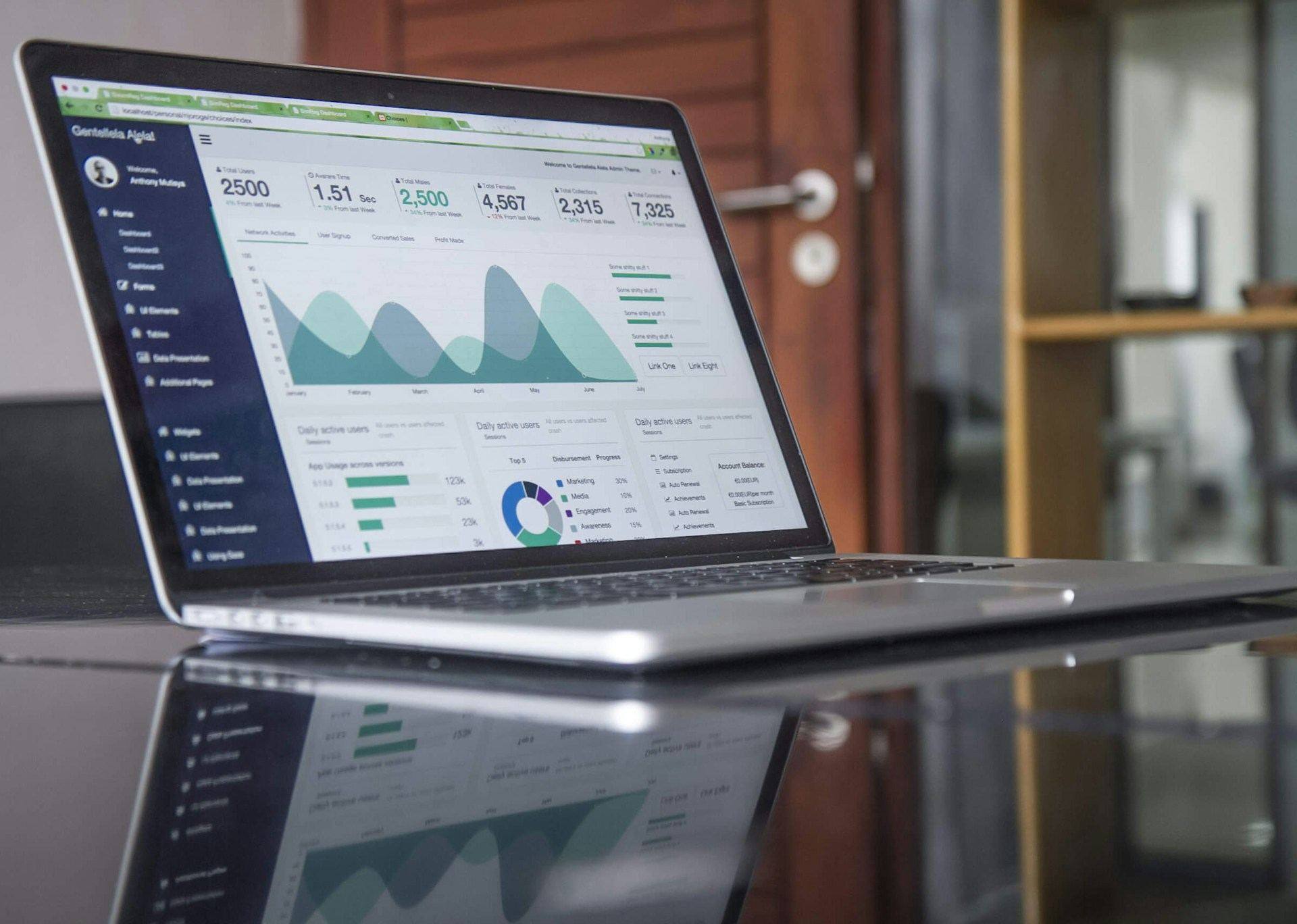
Users can create forecasts with just a few clicks, without the need for complex formulas or statistical knowledge. The Forecasting Tool does it for you by guiding users through the process of creating forecasts step by step.
All the user has to do is customise the forecasting parameters that are relevant to your business; seasonality, trend, data range etc. The Forecasting Tool then creates multiple forecast scenarios by adjusting parameters and comparing results for you to fine-tune by adjusting data points or adding external factors.
Alternatively, you can perform “What-If” analysis by adjusting input variables and observing the impact on forecasted values. This can help you to determine how changes in certain factors affect the forecasted outcomes and use the insights for making informed business decisions.
For example, you can forecast data to allocate budgeting, resources and financial planning or predict demand for inventory and optimise stock levels. The tool compares forecasted values with actual historical data to assess the accuracy of the forecast and model relationships between variables by interpolating missing data points or extrapolating trends.
Excel’s Power Pivot
Excel’s Power Pivot is one of the most powerful Microsoft 365 tools for handling large datasets, performing complex data modelling and analysis, and creating sophisticated reports and dashboards. It provides a robust platform for data integration, calculation, visualisation, and collaboration, making it a valuable tool for businesses and analysts looking to extract actionable insights from their data.
Power Pivot can handle millions of rows of data, which surpasses Excel’s traditional row limits. When working with large datasets, Power Pivot provides faster calculations and response times compared to standard Excel formulas.
Users can create complex data models with multiple tables, relationships, and calculated columns and define hierarchical structures within data fields. This helps with “drill-down analysis”. You can even pop the data in dynamic reports such as PivotTables and PivotCharts.
Power Pivot integrates seamlessly with Power BI, Microsoft’s Business Intelligence analytics tool. This enables you to perform advanced and sophisticated analysis such as forecasting, trend analysis, and what-if scenarios.
Moreover, this tool can help you unearth patterns, trends, and outliers in the data you didn’t even know were there. Thus Power Pivot can be a game-changer for strategic decision-making.
Excel’s Data Validation
Excel’s Data Validation feature is a valuable tool for maintaining data accuracy, consistency, and integrity within Excel spreadsheets. By enforcing validation rules and guiding users towards valid data entry options, data validation helps improve data quality, reduce errors, and enhance the overall efficiency of spreadsheet-based workflows.
Perhaps the most powerful feature of this tool is that it helps prevent users from entering incorrect or invalid data by restricting input to predefined criteria. Simply create specific data types, ranges, or formats for designated cells from the list of predefined options, and your employees will not be able to enter invalid data into the cell

Subsequently, Data Validation ensures consistency in data entry and helps to reduce errors and typos in spreadsheets. This saves time by reducing the need for manual data cleanup and validation processes, resulting in increased productivity and efficiency, and maintaining the integrity and reliability of data in Excel spreadsheets.
Users can, therefore, make calculations, analyses and decisions with confidence. There is also a built-in audit trail for reference and documentation purposes ensuring transparency and accountability in data management.
PowerPoint Designer
PowerPoint Designer in Microsoft PowerPoint offers numerous benefits for users looking to create visually stunning and effective presentations. From saving time with automatic design suggestions to enhancing visual communication and maintaining brand consistency, Designer streamlines the design process and helps users create impactful presentations with minimal effort.
What makes PowerPoint Designer such a great tool is that users don’t need to have design skills whatsoever. You don’t even need a vision or an inkling of an idea; Designer handles the design aspects automatically by offering suggested layouts or styles.
You still have the option to make tweaks and customise your own design using the suggested template as the foundation. So creative types can use the templates for inspiration and become better designers and non-creative types can tap into their inner creativity.
It’s easy to add animations or enhance visual engagement using a wide variety of design elements, and the program automatically aligns and adjusts text boxes, images, and shapes for a balanced layout.
Because users don’t have to concern themselves so much with the design, you can focus more on the content of your presentation rather than spending time on design details. But at the same time, you can take advantage of the abundant design features to enhance the clarity and impact of the message by presenting content in an engaging and visually appealing manner.
Microsoft regularly updates PowerPoint Designer with new design ideas and features, ensuring users have access to the latest design trends. Continual improvement in design suggestions and capabilities keeps presentations fresh and modern.
PowerPoint’s Presenter Coach
Another brilliant feature in PowerPoint is Presenter Coach. This tool offers a range of benefits for users looking to enhance their presentation skills. From real-time feedback on speech and body language to guidance on language and engagement, Presenter Coach helps users become more effective and confident at presenting.
Whether you’re hosting an important meeting, delivering a virtual presentation or brainstorming with stakeholders, Presenter Coach serves as a valuable tool for continual improvement in how you get your message across.
Use this tool to practice your presentation in a safe environment so that you can refine what you want to say before presenting to a live audience. Presenter Coach will help to refine their delivery by pointing out areas for improvement.

Presenter Coach provides immediate feedback on various aspects of your presentation delivery, such as speaking too fast, clarity or using a monotonous tone. You can also pick up on repetitive language, filler words, and the use of sensitive phrases.
Essentially, Presenter Coach helps users to become more aware of their speech habits and work towards clearer and more effective communication to keep the audience engaged and attentive. Subsequently, this tool can help presenters build confidence by moulding a more polished delivery.
Outlook’s Focused Inbox
Outlook’s Focused Inbox offers several benefits for users looking to manage their emails more efficiently. By automatically sorting important emails into two tabs — “Focused” and “Other” — users can focus on critical messages without being distracted by less important ones.
With customisation options, adaptive learning, and cross-platform compatibility, Focused Inbox reduces clutter to help improve productivity, protect employees from email overload, and provide a clearer view of priority messages.
Focused Inbox is another of Microsoft’s machine learning applications so can be trained by moving emails between the Focused and Other tabs. The application is also easy to customise which emails appear in the Focused or Other tabs based on personal preferences.
You prioritise Focused emails by identifying correspondents that are most likely to be sending important documents and messages, together with keywords that contents and documents contain that you want to identify as urgent, critical or important.
Quick Parts in Outlook
Another neat tool that improves email efficiency and effectiveness in Outlook is Quick Parts. From saving time on repetitive typing to ensuring standardised and error-free responses, this feature streamlines email workflows and enhances productivity.
Quick Parts eliminates the need to retype common phrases or responses by allowing users to quickly insert frequently used text or content into emails such as recipient names, introductions, dates and signatures.
To use Quick Parts, users create templates with dynamic fields which can include text, images, tables, links, and other formatting elements. Templates can be easily modified or updated to reflect changes in information or messaging.
To wrap up, Quick Parts saves time on repetitive typing making email composition faster, ensures consistency in email communication and reduces the risk of typing mistakes or forgetting critical information in emails.
OneNote’s Math Assistant
OneNote’s Math Assistant is a valuable tool for anyone working with math equations. It offers a range of benefits including equation solving, step-by-step solutions, graphical representations, and support for various math functions and notation.
OneNote’s Math Assistant can solve a wide range of math equations, from simple to complex. It also recognises handwritten math equations and converts them into a typed format for solving so users can write equations naturally, as they would on paper, and still get solutions.
If you need a visual interpretation of an equation, pull up graphical representations such as plots and graphs. You can even zoom in and out to highlight a specific point in the graph for presentation purposes.
IT Support in London
If you’re not already using Microsoft 365, or you’re fed up with Microsoft’s customer support desk, take advantage of our expertise and leverage Microsoft 365 tools to empower your business. With a team of IT support specialists in London on your side, your in-house team can focus on the more important aspects of your IT strategy, whilst we handle the run-of-the-mill tasks and step in to offer expertise that is missing from your in-house team.