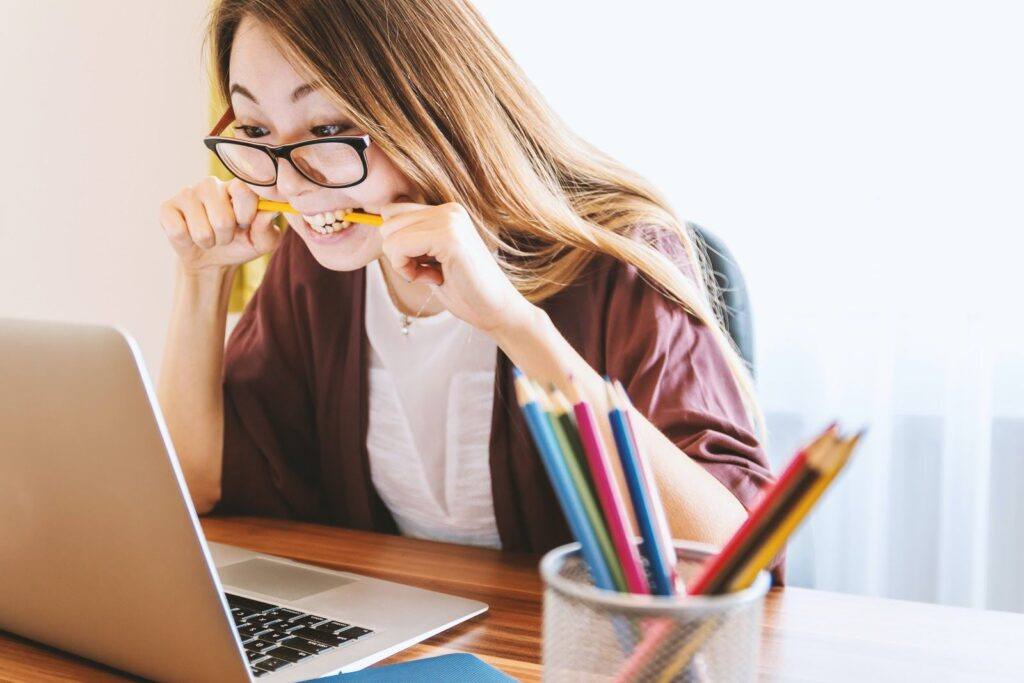IT problems can be extremely frustrating whether you are an individual or a business owner.
Small business owners often lack the expertise, and most corporate IT environments are too complex to be handled in-house.
And although the number of systems and applications used throughout a business may be relatively easy to use, problems can and do occur.
The way we work has changed dramatically over the last 30 years. Everyone depends on IT within our daily lives; it dominates everything around us, yet a majority of people know very little about it.
As our personal and work lives become increasingly integrated with IT, it is important to take IT support issues seriously.
How “Small IT Support Issues” Can Affect an Entire Business
All IT systems have unique dependencies, interconnectivity issues, continual updates and customisation problems of their own. But these are all interlinked.
As such, an in-house IT department could find themselves caught in a web of complexity that’s hard to untangle.
For instance, think about the last time an IT project went over time and budget.
In all likelihood, this was because something simple turned out to be more difficult than anticipated.
Why?
Because IT is interconnected, and so a change designed to solve one issue will affect other areas.
One singular, seemingly unrelated IT issue can cause a ripple effect and quickly evolve into a more significant complication. Or worse, it can affect your entire organisation.
But fortunately, for the most part, many of these IT problems have easy fixes, but only if you have the right team at your disposal.
As an IT support provider for 14 years, we’ve encountered and provided solutions for a multitude of IT problems.
Here are 10 of the most common technical issues we help to fix so that businesses run smoothly:
1. “I can’t log in”
This roadblock is a surprisingly common IT issue. Fortunately, it’s easily rectified. First, ensure you haven’t missed anything.
For instance, is CAPS LOCK TURNED ON MAYBE? Or perhaps your password is expired and has been locked due to multiple attempts?
A quick call to your IT support team and your password will be reset in no time. With a dedicated IT service desk, your staff can carry on with their daily tasks and objectives, causing less disruption and wasted time for your business.
2. “I accidentally deleted something”
If you or one of your colleagues has accidentally deleted something important, don’t panic.
The first thing you should do is check your recycle bin. Most of the time, you’ll find your file here and will simply need to restore it.
But if that fails, your IT helpdesk will be on hand to help and are just a phone call or email away.
All good IT outsourcing companies will ensure your data is automatically backed up and easy to recover.
That’s why working with an external IT service and support provider is so vital for businesses. Especially those who want to avoid losing important files or documents and those looking to protect themselves against data loss.
3. “I keep losing access to the wireless network”
Sometimes it really is a case of turning it on and off again.
But if this problem keeps recurring, it could be a sign that your wireless distribution system is overloaded or perhaps not suitable for your growing team.
A quick call to your IT support team and they can try connecting you to the network via a different channel or device.
If it’s a broader technical issue or just no longer fit for purpose, they can even provide you with a new system providing better WiFi coverage across your entire building.
4. “I closed my document before saving!”
Most IT support companies will advise you to use an internet or cloud-based drive, and you really should as there are myriad benefits.
For example, when using Microsoft OneDrive or working within Office 365 you will avoid issues with saving altogether as your work is simply autosaved continuously.
However, if your business IT system doesn’t use cloud storage and file-sharing services. Or you are using outdated software, working offline, or your software is not configured correctly; it’s time to seek some expert strategic IT advice.
In the meantime, you could try searching your entire desktop or laptop for temporary files. If you’re using Windows 10, simply open a Windows Search.
To do this click on Windows Search or use the Win+S shortcut, then enter “%temp%” into the search box. You can also search for temp files; these will either have a ~ prefix or a .tmp file extension and may contain the data you need.
5. “My screen has frozen”
There are a few ways you can try to recover a frozen PC or laptop screen. However, it will depend on what caused the problem in the first place.
Sometimes, you can simply wait. Your operating system may be working on an issue and will unfreeze itself after a few seconds and resume regular operation. This problem can occasionally happen when working with large or complex data sets, such as Excel spreadsheets, graphics files, or following a Windows update.
However, if you’re stuck in an application, try pressing the Alt key and F4. This operation will close your current application, and you can try reopening it.
You can also check your PC is still responding by opening the Task Manager. To do this, press Ctrl+Alt+Del, from here you select and close (end task) unresponsive applications or programs. Finally, you can do the infamous IT Support fix-all, switch it off and on again…
Should problems persist, report the issue to your IT helpdesk, and they’ll troubleshoot or diagnose the IT problem accordingly.
6. “The printer isn’t working!”
Ordinarily, this and other hardware IT support issues happen if the machine has been unplugged or has a paper jam. But it can be often caused by a network issue too.
First, check that your printer hasn’t been switched off by one of your colleagues or the cleaner, and that it’s ready to go.
Is the paper loaded correctly? Is it in the right tray? Or does the ink or toner need changing? Look for any flashing lights, beeps or warnings.
With the obvious culprits out of the way, if it’s still not working, then chances are it’s a more complex IT problem.
A quick call to IT support, and they will ensure you’re properly connected to your network and printer device. The support team can also check your IT infrastructure is set up to work in harmony. This will help to combat and avoid issues caused by software, hardware or improper configuration.
7. “My computer just shut down unexpectedly”
When a computer shuts down suddenly, this is likely a power or overheating problem. And while it’s incredibly frustrating, if you’re working on a cloud-based drive then your work will have been saved.
First, check you haven’t accidentally nudged the power cable or that the cable itself isn’t loose. Your surge protector may have also tripped, so check that too.
If the computer works for short periods and then switches off again, this is likely caused by overheating. Check it has good airflow around the vents on the rear and sides.
However, if problems persist you can call the IT helpdesk. They’ll arrange to get your equipment diagnosed, fixed and maintained in the future to avoid these IT support issues.
Much like dental appointments ensure healthy teeth and gums. Or regular MOTs can avoid car problems. So too, can unexpected IT support issues be avoided if your computer system receives regular maintenance.
8. “I think my computer has a virus”
Ensuring your anti-virus software is up-to-date and installed properly will minimise disruption to business operations. Your IT Security or IT Support team should be doing this for your centrally, so you don’t need to worry.
But even if your company uses a centrally managed anti-virus, monitored by your IT service provider, sometimes a staff member, despite all the training and advice, can accidentally open something they shouldn’t have.
When this happens, it’s best to shut down the computer immediately. To do this, press and hold the power button for 5+ seconds until it turns off. Then call your IT service helpdesk. They’ll be able to advise you on the best course of action and provide mitigation support.
9. “Why is my computer running so slowly?”
A scheduled system update or security scan could be the root cause when your computer is slow.
Fortunately, you can avoid this and other common IT support issues altogether if your scans and updates are handled for you by your IT support team.
They can schedule these tasks outside of office hours too. This means your computer will run at peak performance when you need it most and cause as little disruption as possible.
Always check with the IT helpdesk if you have concerns. Better safe than sorry, as malware and viruses can also cause your system to run slowly and pose a major threat to your business.
10. “I keep getting an error message”
The first thing you should do in this instance is to make a note of the error message. A quick way to do this is press ALT+PrtScn on your keyboard. This will place a copy of the error window in your clipboard. You can then CTRL+V to paste this into an email to your IT Team.
In order to fix the issue, your IT support team will also need to know what you were doing before the error occurred.
They’ll use the code located within the error message. As well as repeat the steps you took to view the error in order to diagnose and resolve the problem for you. Here is an example error code:
Whatever IT support problems or issues you face – they can easily be resolved with the helpful advice, troubleshooting and expertise of your IT support team
Despite the rapid integration of technology into our everyday lives, the area of IT can still feel like a mysterious world to many people. Especially those who don’t work in the field or have little regular contact with it.
So when things go wrong, it can feel stressful. But with a reliable, business IT partner like Micro Pro by your side, you can remove this stress. We specialise in solving IT problems quickly and efficiently – whatever your business size. Ensuring you have an IT Strategy, that is fit for purpose and works to your budget.
Our friendly, polite and skilled team of experts are just a phone call or email away. We can help with any number of IT support issues. However, we offer more than just IT helpdesk support.
We provide a range of outsourced managed IT services for both businesses and professionals looking to scale their operations.
Our services include:
- IT Support from our Amazing IT Service Desk Team
- Strategic IT Consultancy Experienced in scale-up Businesses.
- IT Security & Strategy
- Expert IT Project Delivery that delivers on time, on budget.
- IT Outsourcing
- Office 365 & Office 365 Migration
- Endpoint Security (Anti-virus Solutions)
- IT Office Relocations, to make your move a seamless success.
- Network Support & Services
- Wireless Network Distribution, Perfect WiFi, wherever you need it.
Speak to a member of our expert team today. And find out exactly how we can help your business grow with the backing of fully-managed IT support.
We will keep your IT running smoothly and securely, and your team highly productive and happy – so you can focus on your business and scale.