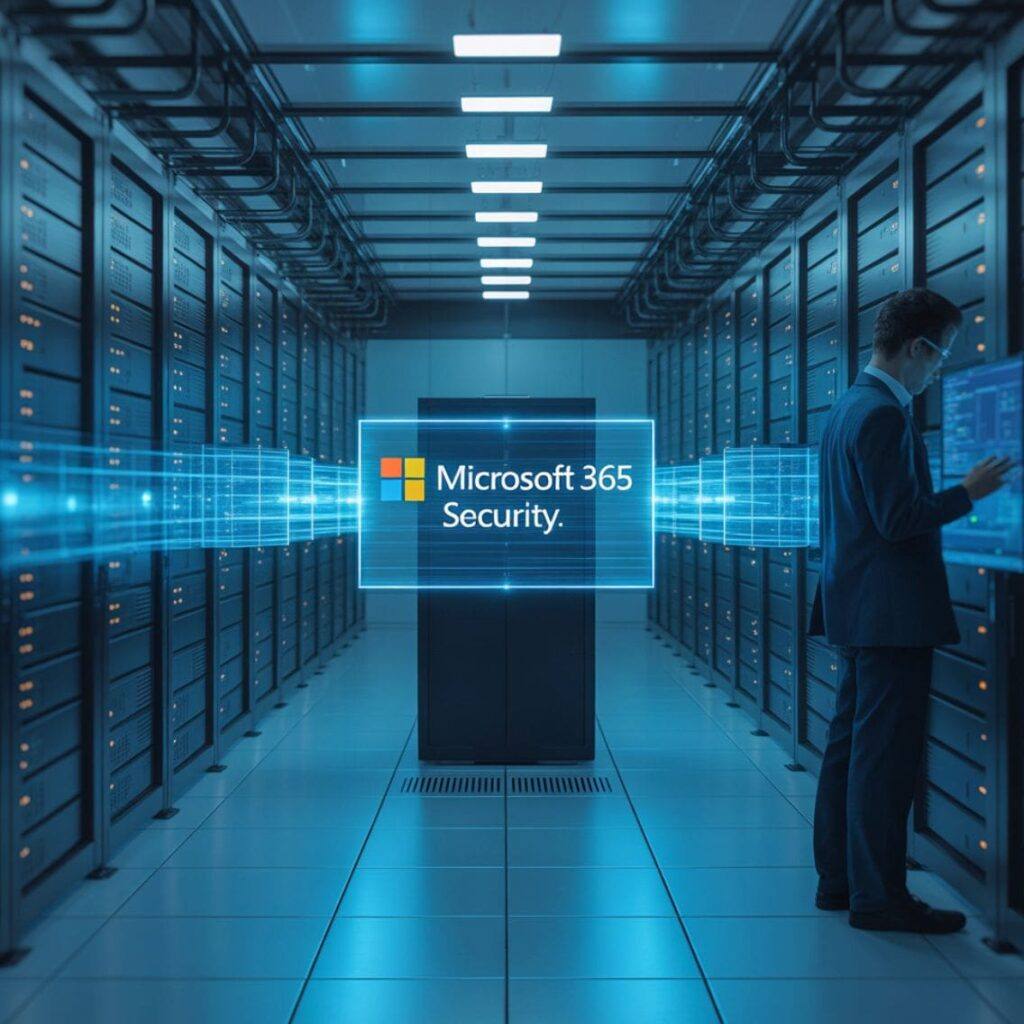Your business runs on Microsoft 365. Emails flow through Outlook. Files are shared in SharePoint. Teams makes collaboration easy. Everything feels secure behind Microsoft’s trusted brand.
But here is the truth: the default security settings are not strong enough to protect your business from modern cyber threats.
Most UK businesses using Microsoft 365 have security gaps they do not even realise exist. These gaps often lead to data breaches, ransomware attacks, and heavy regulatory fines.
Understanding the Hidden Risks in Default Settings
Microsoft 365 includes basic security features such as malware scanning, password rules, and encryption. Many business owners assume these are sufficient.
However, these features only protect against simple attacks. Sophisticated attackers exploit the gaps left by default configurations.
Cybercriminals are aware that many businesses never adjust the standard setup. This makes default configurations a frequent target.
Here are some of the most common weaknesses:
- Multi-Factor Authentication is not enforced
- Legacy login protocols are still active
- External file sharing has no limits
- Admin activities are not tracked
- Conditional access is weak or missing
- Auto-forwarding rules can bypass security
What Microsoft 365 Includes by Default
To understand the risks, you first need to know what Microsoft 365 provides out of the box.
All plans include:
- Password complexity rules
- Anti-phishing protection
- Malware scanning for email attachments
- Data encryption in transit and at rest
- Basic user access controls
These features provide a basic level of protection. However, they are designed for convenience, not for stopping advanced attacks.
Microsoft aims to help users get started quickly. This ease of use often comes at the expense of security. If you do not customise your setup, you leave your business exposed.
Identifying the Real Security Gaps
The biggest risk is assuming that Microsoft takes care of everything. In truth, Microsoft gives you tools, but you are responsible for configuring them.
Here are some major areas where businesses fall short:
- MFA is not turned on for everyone
- Anyone can share files outside the organisation
- Admin actions are not logged
- Suspicious logins are not flagged
- DLP (Data Loss Prevention) is not active
- Mobile access lacks proper controls
Key Steps to Strengthen Microsoft 365 Security
Now that you know the risks, let us walk through the steps to secure your Microsoft 365 environment.
1. Enforce Multi-Factor Authentication (MFA)
MFA blocks nearly all password-based attacks. Despite this, many companies still treat it as optional.
You should require MFA for all users. The Microsoft Authenticator app is more secure than text messages, which can be hijacked.
Here is how to set it up effectively:
- Make MFA mandatory for every user
- Avoid SMS codes where possible
- Set up backup options such as app-based codes
- Provide training so users know what to expect
2. Turn Off Legacy Authentication Protocols
Legacy protocols like IMAP and POP3 were created before modern security standards. They can bypass MFA and allow unauthorised access.
Disable them unless absolutely required. Most modern apps support newer, safer authentication.
You should:
- Block basic authentication in Exchange Online
- Turn off IMAP and POP3
- Update or replace any tools using outdated login methods
3. Use Conditional Access Policies
Conditional Access is a powerful feature that controls access based on device, location, and risk level.
You can use it to block high-risk logins and enforce MFA where needed.
Key policies to implement include:
- Block sign-ins from unknown or high-risk locations
- Allow access only from secure, compliant devices
- Require MFA for admin accounts and sensitive apps
- Prevent access based on risky user behaviour
4. Apply Role-Based Access Controls
Not every user needs admin rights. The fewer admin accounts you have, the lower your risk.
Start by reviewing who has elevated access. Remove unnecessary roles and create custom permissions for specific tasks.
Follow these best practices:
- Limit global admins to essential personnel only
- Use separate admin accounts for management tasks
- Set up temporary access with Privileged Identity Management
- Monitor admin actions with alerts and logs
5. Activate Microsoft Defender for Office 365
Microsoft Defender goes beyond the standard filters. It scans links and attachments in real time and uses AI to detect advanced threats.
It includes:
- Safe Attachments to open files in a secure space
- Safe Links to block harmful URLs
- Anti-phishing to catch impersonation attacks
- Threat investigation tools to trace incidents
Implementing Advanced Security Practices
-
Enable Full Audit Logging
Audit logs let you see what is happening across your systems. Without them, threats can go unnoticed.
You should:
- Enable logging across all Microsoft 365 services
- Set alerts for unusual activities
- Review logs regularly for patterns
-
Set Up Data Loss Prevention (DLP)
DLP policies help prevent sensitive information from leaking outside your organisation.
They detect patterns like credit card numbers and client data. You can block or warn users before risky actions are completed.
Steps to follow:
- Define which data types to protect
- Create rules to flag or block risky actions
- Educate users with policy tips and alerts
- Monitor incidents and adjust rules as needed
-
Monitor Microsoft Secure Score
Secure Score is a built-in tool that shows how well your settings protect your business. It also recommends actions to improve.
Review it monthly and focus on tasks that offer the most benefit with the least effort.
To get the most from it:
- Tackle high-impact items first
- Keep records of why some actions are skipped
- Track your score over time to measure progress
Adapting Security for Your Industry
Different industries face different risks. Here is how to tailor your security setup:
Law Firms
- Use DLP to protect client confidentiality
- Enable information barriers for conflicted clients
- Track document access with audit logs
- Apply retention rules that meet legal standards
Financial Services
- Enforce strong MFA for all systems
- Set up conditional access based on user risk
- Prevent payment data exposure
- Prepare incident response plans in line with regulations
Hybrid and Remote Teams
- Ensure devices meet compliance before granting access
- Secure mobile apps with management tools
- Use location rules to protect sensitive data
- Apply clear security rules for personal devices
Common Mistakes That We See
-
Giving Too Many People Admin Access
Too many admin accounts create unnecessary risk. Global admin should be used sparingly and monitored closely.
-
Ignoring Security Alerts and Guidance
Microsoft flags issues through alerts and the Secure Score dashboard. Make sure someone in your team is responsible for reviewing and acting on them.
-
Skipping User Training
Technology helps, but your people are your first defence. Regular training and phishing simulations reduce the chance of human error.
-
Not Having an Incident Plan
If something goes wrong, you need to know what to do. Create a simple plan. Assign roles. Run drills. Know who to call.
Why It Helps to Work with a Security Partner
Securing Microsoft 365 is not a one-time task. Threats change. So should your defences.
Many businesses lack the time and expertise to stay ahead. A managed security partner can handle ongoing reviews, alert monitoring, and policy updates.
With professional support, you get:
- Properly configured systems from the start
- Help stay compliant with industry standards
- Ongoing updates as Microsoft changes features
- Fast response when something goes wrong
Final Thoughts
Cyberattacks cost UK businesses millions each year. For many SMEs, a single breach can be devastating.
At Micro Pro, we help UK businesses secure Microsoft 365 with tailored support, 24/7 monitoring, and expert advice.
Book your free Microsoft 365 security review today.
We will help you find and fix vulnerabilities before attackers can exploit them.